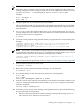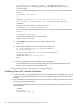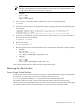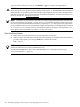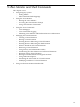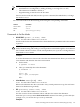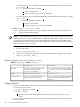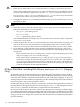HP-UX Virtual Partitions Administrator Guide (includes A.05.07) (5900-1229, September 2010)
NOTE: If any of the following conditions occur, the OS must be booted in nPars mode:
— An nPartition is reconfigured, by adding, deleting, or moving CPUs or cells,
— The nPartition’s NVRAM is cleared, or
— Hyperthreading is turned on for the first time.
Once booted to an HP-UX shell, use the vparenv command, described below, to change
the mode to vPars.
You can set the mode from the following levels using the corresponding commands:
CommandLocation
vparenv
HP-UX Shell
reboot
MON>
vparconfig, parconfig
EFI
Commands to Set the Mode
• HP-UX Shell: vparenv [-m mode] where
mode has the value of either vPars or nPars
Sets the mode for the next nPartition reboot. Note that this may sometimes take a few minutes
to process.
CAUTION: After using vparenv to change the boot mode from vPars mode to nPars
mode, further booting and loading of virtual partitions will fail although the vPars Monitor
has not been rebooted. To boot or load virtual partitions, use vparenv to change the boot
mode back to vPars mode.
Example:
To set the nPartition into vPars mode so that the next nPartition boot allows you to boot the
vPars Monitor and therefore the vPars environment:
1. Set the mode
# vparenv -m vPars
2. Then, you manually reboot the nPartition:
# shutdown -r
...
Shell> fs0:
fs0:\> hpux /stand/vpmon
...
MON>
• vPars Monitor: reboot [mode] where
mode has the value of either vPars or nPars
Reboots the nPartition into the mode mode. If any virtual partitions are up, this will cause
them to be shutdown ungracefully.
• EFI: vparconfig [reboot mode] where
mode has the value of either vPars or nPars
Sets the mode for the next nPartition reboot and then also reboots the nPartition.
Note that vparconfig is not a built-in EFI shell command. You must go to the disk (for
example, fs0:) to execute the vparconfig command.
Examples:
Modes: Switching between nPars and vPars Modes (Integrity Only) 127