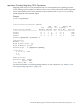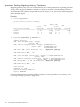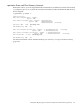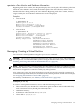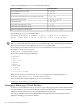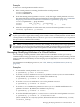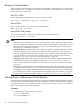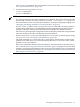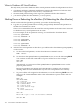HP-UX Virtual Partitions Administrator Guide (includes A.05.07) (5900-1229, September 2010)
After winona1 is shutdown, the virtual partition is in the down state. For more information,
see “Virtual Partition States” (page 141).
• To reboot the virtual partition winona1:
winona1# vparstatus
winona1# shutdown -r
NOTE:
— If a virtual partition has its autoboot attribute set to MANUAL, the virtual partition will only
halt and will not reboot when the command shutdown -r (or reboot -r) is given. For
more information on the virtual partition attributes, see the vparmodify(1M) manpage and
“Managing: Modifying Attributes of a Virtual Partition” (page 157).
— For the -R and -r options of the shutdown and reboot commands, the virtual partition
will not reboot when there is a pending Reboot for Reconfiguration until all the virtual
partitions within the nPartition have been shutdown and the vPars Monitor has been
rebooted. Also, the requested reconfiguration will not take place until all the virtual partitions
have been shutdown and the vPars Monitor has been rebooted.
— When you need to force a non-graceful shutdown, such as when a partition appears hung,
use vparreset. See “Resetting a Virtual Partition” (page 174).
— The shell commands shutdown and reboot apply only to the OS instance of the virtual
partition from which they are executed and do not shut down or reboot any other virtual
partitions or the vPars Monitor.
— There is no command to shutdown the vPars Monitor. The vPars Monitor command reboot
(see “vPars Monitor: Using vPars Monitor Commands” (page 135)) applies to the entire hard
partition, causing the hard partition to reboot. For more information on how to shut down
or reboot the hard partition gracefully, see “Shutting Down or Rebooting the nPartition (Or
Rebooting the vPars Monitor)” (page 160).
Shutting Down or Rebooting a Virtual Partition 159