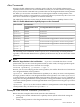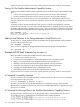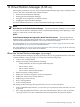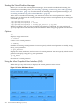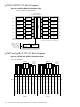HP-UX Virtual Partitions Administrator Guide (includes A.05.07) (5900-1229, September 2010)
Starting the Virtual Partition Manager
Before you can start the virtual partition manager, vPars must be installed and running. For
information on installing vPars, see “Installing, Updating, or Removing vPars and Upgrading
Servers with vPars” (page 71). For information on installing the virtual partition manager, see
“Installing and Removing vPars-related Bundles ” (page 76).
After vPars is installed and running, you must boot at least one virtual partition to a HP-UX
kernel. You can then start the virtual partition manager in that virtual partition by executing the
command vparmgr
/opt/vparmgr/bin/vparmgr [-h]
/opt/vparmgr/bin/vparmgr -t create
/opt/vparmgr/bin/vparmgr -t modify|par_details -p vp_name
With no arguments, the vparmgr graphical user interface is launched. You can perform all
vparmgr operations from the GUI, as discussed below under using the graphical user interface.
Options
-h
displays usage instructions
-t create
creates a new virtual partition
-t modify
modifies an existing virtual partition. You must specify which virtual partition to modify, using
the vp_name parameter.
-t par_details
displays the status, attributes, and resources of a virtual partition. You must specify which virtual
partition to display, using the vp_name parameter.
-p vp_name
the name of a virtual partition
Using the vPars Graphical User Interface (GUI)
When the vparmgr GUI starts, it displays the virtual partition status screen.
Figure 12-1 vPars GUI Status Screen
306 Virtual Partition Manager (A.03.xx)