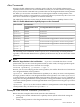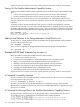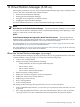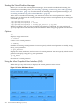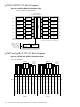HP-UX Virtual Partitions Administrator Guide (includes A.05.07) (5900-1229, September 2010)
This displays the status of all of the virtual partitions and available resources on the system. To
perform an action on an object (a virtual partition or a set of available resources), click on the
object in the list and then click the button corresponding to the action that you want to perform
on that object. For more information about this screen, select the virtual partition status
page from the navigation links on the left side of the Virtual Partition Manager online help.
Each vparmgr screen works in a similar fashion. Select the object, then click a button to act on
the object. Some buttons do not require a selected object. For example, the refresh button will
refresh the display, using the latest data available from the vPars Monitor.
The online help provides a more detailed information for each vparmgr screen. Clicking any
screen’s help button will launch a web browser to display the help specific to that screen. For
more information about using the online help system, click using help from the navigational
links on the left side of the Virtual Partition Manager online help.
Stopping the Virtual Partition Manager
To exit vparmgr, click the Exit button on the virtual partition status screen.
About the Virtual Partition Manager (vparmgr) 307