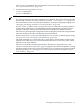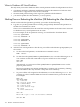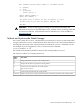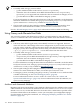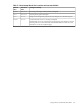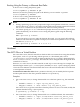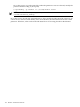HP-UX Virtual Partitions Administrator's Guide (includes A.03.05 and A.04.05)
After winona1 is shutdown, the virtual partition is in the down state. For more information,
see “Virtual Partition States” (page 133).
• To reboot the virtual partition winona1:
winona1# vparstatus
winona1# shutdown -r
NOTE:
— If a virtual partition has its autoboot attribute set to MANUAL, the virtual partition will only
halt and will not reboot when the command shutdown -r (or reboot -r) is given. For
more information on the virtual partition attributes, see the vparmodify(1M) manpage and
“Managing: Modifying Attributes of a Virtual Partition” (page 149).
— For the -R and -r options of the shutdown and reboot commands, the virtual partition
will not reboot when there is a pending Reboot for Reconfiguration until all the virtual
partitions within the nPartition have been shutdown and the vPars Monitor has been
rebooted. Also, the requested reconfiguration will not take place until all the virtual partitions
have been shutdown and the vPars Monitor has been rebooted.
— When you need to force a non-graceful shutdown, such as when a partition appears hung,
use vparreset. See “Resetting a Virtual Partition” (page 166).
— The shell commands shutdown and reboot apply only to the OS instance of the virtual
partition from which they are executed and do not shut down or reboot any other virtual
partitions or the vPars Monitor.
— There is no command to shutdown the Monitor. The Monitor command reboot (see
“Monitor: Using Monitor Commands” (page 127)) applies to the entire hard partition, causing
the hard partition to reboot. For more information on how to shut down or reboot the hard
partition gracefully, see “Shutting Down or Rebooting the nPartition (OR Rebooting the
vPars Monitor)” (page 152).
Shutting Down or Rebooting a Virtual Partition 151