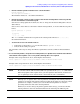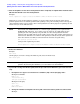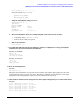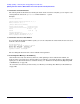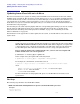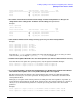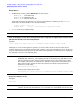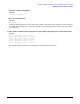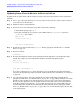HP-UX Virtual Partitions Administrator's Guide (includes A.05.02)
Installing, Updating, or Removing vPars and Upgrading Servers with vPars
Updating from vPars A.04.xx to Mixed HP-UX 11i v2/v3 vPars (A.04.xx & A.05.xx) Environment
Chapter 4
93
keira# parmodify -p0 -b 0.0.6.0.0.5.0
where the syntax of parmodify is
-p
nPartition_number
-b
primary_boot_path
c. Verify the new PRI path using parstatus:
keira# parstatus -p0 -V
[Partition]
Partition Number : 0
Partition Name : npar0
Status : active
IP address : 0.0.0.0
PrimaryBoot Path : 0/0/6/0/0.5.0
...
d. Once the PRI path has been successfully changed, set the mode to back to vPars:
• on Integrity: keira# vparenv -m vPars
• on PA, no mode setting is required.
e. Reboot the nPartition:
keira# shutdown -ry 0
9. If needed (depending upon how your nPartition’s autoboot configuration is set up), interrupt the
nPartition boot process and load the vPars Monitor.
Example for PA-RISC:
BCH> bo pri
interact with IPL: y
ISL> hpux /stand/vpmon
Example for Integrity:
Shell> fs0:
fs0:\> hpux
HPUX> boot vpmon
10. Boot the virtual partitions.
Example:
MON> vparload -all
When the virtual partitions are booted, they will continue and complete their update processes (the
virtual partitions can be booed in any order). After this is completed, you should arrive at the login:
prompt for each virtual partition. Login as root and continue to the next step.
11. Turn autoboot and autosearch settings back to their original settings that you recorded earlier above.
Example:
keira1 # vparmodify -p keira1 -B auto
keira1 # vparmodify -p keira1 -B nosearch
keira1 # vparmodify -p keira2 -B manual
keira1 # vparmodify -p keira1 -B nosearch
keira1 # vparmodify -p keira3 -B auto
keira1 # vparmodify -p keira1 -B nosearch