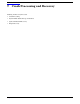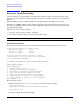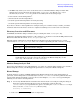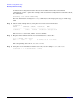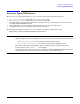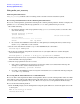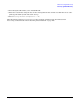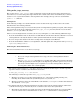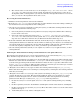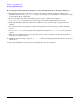Installing and Managing HP-UX Virtual Partitions (includes A.04.01)
Crash Processing and Recovery
Recovery: Ignite-UX Recovery
Chapter 7
209
b. The contents of the AUTO file in the boot LIF. An example is lifcp /dev/rdsk/<dev>:AUTO - where
/dev/rdsk/<dev> is the boot device for the system, the primary boot path in part (a). Note: If you
attempt this within a virtual partition you must do it from the virtual partition that has access to the
device, as only one virtual partition will be able to see it.
Recovering the Virtual Partition(s)
3. Shutdown all virtual partitions and reset the nPartition.
4. Boot the make_tape_recovery tape created in step (1) in the nPartition. Note that nothing is running in
the nPartition. You are booting without vPars at this point.
5. Once the recovery tape has completed recovering the system, you will still be running without vPars. To
re-enable vPars perform the following steps:
a. Correct the primary and alternate boot paths if necessary by using setboot. This works at this step
because vPars is not active.
b. Correct the autoboot setting if necessary (mkboot -a “string” /dev/rdsk/<dev>:AUTO where
/dev/rdsk/<dev> is the boot device for the system and “string” is the contents of the AUTO file from
step (2)(b) above. The device file name may be different from that found in step (2)(a).
6. Reboot the nPartition. The vPars Monitor will start automatically if step (5) completed correctly. Any
virtual partition that has been defined to autoboot will boot at this stage. You may have to manually start
any virtual partitions not configured to autoboot. The vPars Monitor will only start automatically if the
AUTO file was originally configured to do so. If not, you will boot up in standalone mode.
7. Once the virtual partition has started you can complete any other recovery of application data, or other
virtual partitions.
Archiving the Virtual Partitions Using a Virtual Partition as the Ignite-UX Server
The following steps describe how one or more virtual partitions can be archived using make_tape_recovery.
These first three steps describe how to create a disaster recovery tape.
1. One of the virtual partitions is an Ignite server. Its root disk is the one that is booted first, when the vPars
Monitor is booted. It has the vPars Monitor (/stand/vpmon) and the vPars database (/stand/vpdb) that
is used to bring up virtual partitions in the nPartition. It must also have a tape drive which will be used
by make_tape_recovery in step (3). This tape drive will also be used in step (4) to boot the tape created in
step (3) thus it must be available to the nPartition at boot time.
2. The Ignite server makes recovery tapes of all the other virtual partitions using make_net_recovery.
This is done when the Ignite server is running in a virtual partition, archiving the other virtual partitions
while they are running.
3. The Ignite server makes a recovery tape of the system it is running on using make_tape_recovery and
“normal” filesystem recovery tapes. This is performed while the Ignite server is running in a virtual
partition. It allows the Ignite server to archive itself while the other virtual partitions are running
production work. The tape created by make_tape_recovery in this step will have:
a. the data necessary to recover the Ignite server on a “cold” system (nothing running on it, including
vPars).
b. the files required by vPars: the vPars Monitor (/stand/vpmon) and the vPars database (/stand/vpdb).
c. the files created in step (2) by make_net_recovery. These files will be used to recover the other virtual
partitions in step (8).
d. normal filesystem recovery archive of the Ignite server.