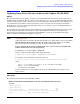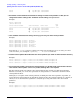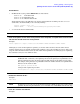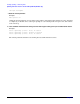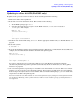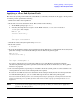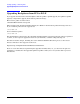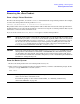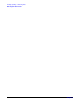Installing and Managing HP-UX Virtual Partitions (includes A.04.01)
Installing, Updating, or Removing vPars
Updating to vPars A.03.XX (PA-RISC only)
Chapter 4
85
Updating to vPars A.03.XX (PA-RISC only)
To update from a previous version of vPars to vPars A.03.XX, perform the following:
1. Shut down all the virtual partitions.
2. Reboot the server into standalone mode. This consists of the following:
a. At the MON> prompt, type reboot
b. If needed, interrupt the boot sequence at the BCH> and boot /stand/vmunix instead of
/stand/vpmon. For example:
BCH> bo pri
interact with IPL? y
.
.
.
ISL> hpux /stand/vmunix
3. Install the new vPars bundle using swinstall. For the appropriate bundle name, see “Bundle Names” on
page 64.
4. Reboot the system:
# shutdown -r
5. Boot the vPars Monitor and the virtual partitions from the disk where you installed the vPars bundle. For
example, if we had installed the bundle to the disk at the primary path:
BCH> bo pri
interact with IPL? y
.
.
.
ISL> hpux /stand/vpmon -a
If you have configured your AUTO file in the LIF area to boot the Monitor and virtual partitions
automatically, then this step will be performed automatically. For more information, see “Boot||Shut:
Autoboot” on page 140.
6. On each virtual partition, repeat Step 3 to install the new vPars bundle on each boot disk of each virtual
partition (you do not need to reboot the hard partition). Because the boot disk used to boot in standalone
mode in Step 2 already has the new vPars bundle (this was installed during Step 3), you can exclude this
step for the boot disk at the primary path.
You must install the new vPars bundle on each virtual partition before putting the virtual partitions back
into production. Running a mix of older and newer vPars versions within a group of virtual partitions is
not supported.