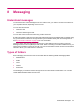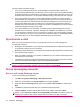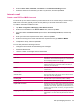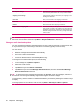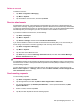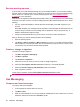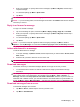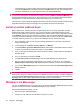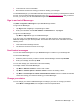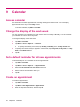HP iPAQ 200 Enterprise Handheld Series - Product Guide
9 Calendar
Access calendar
Use Calendar to schedule appointments, including meetings and other events. You can display
appointments for the day on the Today screen.
To access Calendar, tap Start > Calendar.
Change the display of the work week
You can customize your calendar for a work week to start on Sunday or Monday. You can schedule
your calendar for a five to seven-day week.
To change the display of the work week:
1. Tap Start > Calendar.
2. Tap Menu > Tools > Options… > General.
●
To specify the first day of the week, tap Sunday or Monday in the 1st day of week box.
3. To specify the number of days to appear in a work week, tap 5-day week, 6-day week, or 7-day
week in the Week view box.
4. Tap ok.
Set a default reminder for all new appointments
To automatically turn on a reminder for all new appointments:
1. Tap Start > Calendar.
2. Tap Menu > Tools > Options… > Appointments.
3. Select the Set reminders for new items check box.
4. Set the time for the reminder to alert you.
5. Tap ok.
Create an appointment
To create an appointment:
1. Tap Start > Calendar.
2. Tap Menu > New Appointment > Appointment.
3. Enter the required information, and then tap ok.
42 Chapter 9 Calendar