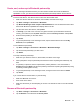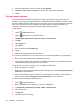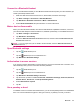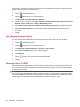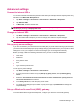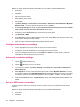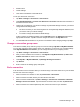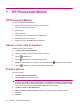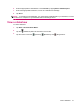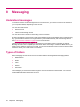HP iPAQ 200 Series Enterprise Handheld - Product Guide
authenticate connections requested by other devices. The passkey must be known and used by both
parties or the connection will not be allowed.
1.
Tap the
(iPAQ Wireless) icon.
2.
Tap the
(Bluetooth) icon to turn Bluetooth on.
3. Tap Bluetooth > Bluetooth Settings > Services.
4. Tap the service you want to enable:File Transfer, Information Exchange, Serial Port, Personal
Network Server, Hands free, or Dial-up Networking Server.
5. Select Authorization required and Authentication (Passkey) required if you want more security.
6. Select Encryption Required if you want all the data exchanged between the devices to be
encrypted.
7. Tap ok.
Set a Bluetooth shared folder
You can determine the folder that other devices access when they connect to your HP iPAQ.
1.
Tap the
(iPAQ Wireless) icon.
2.
Tap the
(Bluetooth) icon to turn Bluetooth on.
3. Tap Bluetooth > Bluetooth Settings > Services > File Transfer.
4. Under Service Settings, select your preferred settings.
5. Tap Advanced.
6.
Tap the
(Folder) icon and locate the required file folder.
7. Tap ok.
Bluetooth Stack 2.0/EDR
A2DP (Advanced Audio Distribution Profile) technology allows users to send CD quality stereo music
from one device to another using Bluetooth wireless technology. A2DP is one of the modes available
for Bluetooth technology.
NOTE: Even though the Bluetooth Stereo Headphones support A2DP profile, the user's iPAQ model
and OS should be compatible with A2DP in order for the user to use this feature. Operating systems
from Windows Mobile 5.0 (based on the Windows CE 5.0 kernel) onwards are compatible with and fully
support A2DP if an appropriate device (embedded in the PDA or phone) is used.
26 Chapter 6 Connections