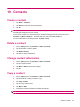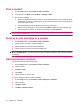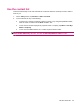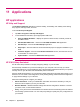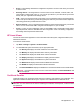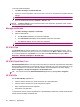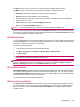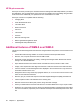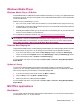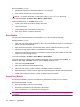HP iPAQ 200 Series Enterprise Handheld - Product Guide
Tap Open to open a file you want to view. This file will open as a Read Only document.
Tap Menu, and then tap the following commands to perform the respective functions:
●
Extract all: Extract all the files at the same time to the user directory.
●
Extract: Extract the selected files to the user directory.
●
View: Change the display layout of the file. The contents of the zipped file can be displayed as
details, list, icons, or tiles.
●
About: Display the version of the HP iPAQ Zip application.
●
Exit: Exit from the HP iPAQ Zip application.
NOTE: You will not be able to open or extract files that are larger than 20 MB in size.
If the zip file is encrypted using a password, the HP iPAQ Zip Password screen is displayed when you
try to open any of the zip file contents. Type the appropriate password in the Enter Password box using
the on-screen keyboard to view the required file.
HP iPAQ File Store
You can install programs and save important files in the iPAQ File Store folder, which can be accessed
from the File Explorer on your HP iPAQ. Programs and files stored on your iPAQ File Store folder are
retained if you perform a full reset on your HP iPAQ.
To save files to iPAQ File Store:
1. Copy the files to be saved to the iPAQ File Store folder.
2. Tap Start > Programs > File Explorer > My HP iPAQ > iPAQ File Store.
3. Tap Edit > Paste.
CAUTION: iPAQ File Store might contain a special folder called ”hp” to store system files. Do not
save new files or modify existing files in the hp folder.
NOTE: Before saving files to the iPAQ File Store folder, it is a good idea to determine how much
memory is available in the folder. To view the amount of memory, tap Start > Settings > System >
Memory > Storage Card, and then select iPAQ File Store from the list.
HP PrintSmart Mobile
HP PrintSmart Mobile application provides printing support over Bluetooth, IR, and WLAN network. It
also provides printing support for various document formats including .doc, .xls, .jpg, .bmp, and .html.
Use HP PrintSmart Mobile to print information from your HP iPAQ mobile device to a compatible printer
while away from the office and whenever you need it.
For more information, refer the Getting Started CD.
HP SecureConnect Mobile
Use HP SecureConnect Mobileto automatically connect your HP iPAQ to WLAN hotspots or home
and office networks. You need to follow an online registration process to begin using this application.
All communications carried out using HP SecureConnect Mobile are strongly encrypted and are
therefore secure.
HP applications 49