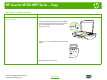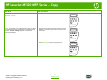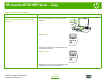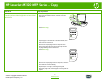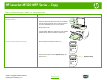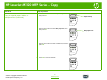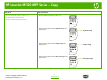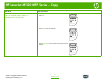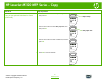HP LaserJet M1120 MFP Series – Copy Copy using the flatbed scanner How do I? Steps to perform 1 Lift the flatbed scanner cover. One-touch copy 2 Place the original document face-down on the flatbed scanner with the upper-left corner of the document at the corner indicated by the icon on the scanner. 3 Gently close the lid. 4 Press Start Copy on the product control panel to start copying.
HP LaserJet M1120 MFP Series – Copy How do I? Steps to perform 1 On the product control panel, press # of Copies. Multiple copies OK X HP LaserJet M1120 MFP NOTE: The change in the setting remains active for about 2 minutes after the copy job has been completed. During this time, Custom settings appears on the product control-panel display. 2 Use the arrow buttons to set the number of copies (between 1 and 99) that you want to make for your current job.
HP LaserJet M1120 MFP Series – Copy Copy on both sides (Duplex) How do I? Copy a two-sided original to a one-sided document Steps to perform 1 Load the first page of the document to be copied facedown onto the flatbed scanner, and then close the scanner lid. 2 Press Start Copy. X OK HP LaserJet M1120 MFP 3 Flip the page on the scanner to the second side, and then close the scanner lid. 4 Press Start Copy.
HP LaserJet M1120 MFP Series – Copy How do I? Copying a two-sided original to a two-sided document Steps to perform 1 Load the first page of the document to be copied facedown onto the flatbed scanner, and then close the scanner lid. 2 Press Start Copy. OK X HP LaserJet M1120 MFP 3 Flip the page on the scanner to the second side, and then close the scanner lid.
HP LaserJet M1120 MFP Series – Copy Copy on special paper, labels, or transparencies How do I? Steps to perform Copy on special paper, labels, or transparencies 1 Lift the flatbed scanner cover. 2 Place the original document face-down on the flatbed scanner with the upper-left corner of the document at the corner indicated by the icon on the scanner. 3 Gently close the lid 4 Load the media. Make sure that the top of the media is forward and the side to be printed on is facing up.
HP LaserJet M1120 MFP Series – Copy How do I? Copy on special paper, labels, or transparencies (continued) Steps to perform 7 Use the arrow buttons to select Paper setup, and then press OK. Paper setup OK X HP LaserJet M1120 MFP 8 Use the arrow buttons to select Def. paper size, and then press OK. Def.paper size OK X HP LaserJet M1120 MFP 9 Use the arrow buttons to select a media size, and then press OK.
HP LaserJet M1120 MFP Series – Copy How do I? Steps to perform Copy on special paper, labels, or transparencies (continued) 1 On the product control panel, press Setup. Change the default media-type setting OK X HP LaserJet M1120 MFP 2 Use the arrow buttons to select System setup, and then press OK. System setup OK X HP LaserJet M1120 MFP 3 Use the arrow buttons to select Paper setup, and then press OK. Paper setup OK X HP LaserJet M1120 MFP 4 Use the arrow buttons to select Def.
HP LaserJet M1120 MFP Series – Copy How do I? Copy on special paper, labels, or transparencies (continued) Steps to perform 5 Use the arrow buttons to select a media size, and then press OK. OK X HP LaserJet M1120 MFP 6 Press OK to save the selection. OK X HP LaserJet M1120 MFP 7 Press Start Copy on the product control panel to start copying. OK X HP LaserJet M1120 MFP 4 © 2007 Copyright Hewlett-Packard Development Company, L.P. www.hp.
HP LaserJet M1120 MFP Series – Copy Copy on pre-printed letterhead or forms How do I? Steps to perform 1 Lift the flatbed scanner cover. Copy on pre-printed letterhead or forms 2 Place the original document face-down on the flatbed scanner with the upper-left corner of the document at the corner indicated by the icon on the scanner. 3 Gently close the lid 4 Load the media. Make sure that the top of the media is forward and the side to be printed on is facing up.
HP LaserJet M1120 MFP Series – Copy How do I? Copy on pre-printed letterhead or forms (continued) Steps to perform 7 Use the arrow buttons to select Paper setup, and then press OK. Paper setup OK X HP LaserJet M1120 MFP 8 Use the arrow buttons to select Def. paper size, and then press OK. OK X HP LaserJet M1120 MFP 9 Use the arrow buttons to select a media size, and then press OK.
HP LaserJet M1120 MFP Series – Copy Make my copy look better How do I? Steps to perform Adjust the copy quality for the current job 1 On the product control panel, press More Copy Settings twice to see the current quality setting for the copy. OK X HP LaserJet M1120 MFP 2 Use the arrow buttons to scroll through the quality setting options.
HP LaserJet M1120 MFP Series – Copy Reduce or enlarge the image How do I? Reduce or enlarge copies for the current job Steps to perform 1 On the product control panel, press More Copy Settings. OK X HP LaserJet M1120 MFP 2 Use the arrow buttons to select Reduce/Enlarge, and then press OK. 3 Select the size to which you would like to reduce or enlarge the copies in this job.