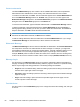HP LaserJet Pro M1530 - Software Technical Reference
●
Page order
Print on both Sides
The default setting for the Print on both Sides option is on (selected). Print on both Sides is
available when the following conditions exist:
●
Paper type: on the Paper/Quality tab is set to any paper type except for the following:
◦
Labels
◦
Tough Paper
● Page size: is set to any paper size except for the following:
◦
Statement
Automatically print on both sides
The duplexing unit in the product prints on two sides of a sheet of paper when the Print on both
sides option is selected.
Products with a duplexer installed support smart duplexing. The smart duplexing feature increases
printing performance by preventing one-page print jobs or single-sided pages of a duplexed print job
from going through the duplexing unit, even when the duplexing feature has been selected in the
printer driver.
All paper types support the smart duplexing feature, except for paper types that cannot be printed on
both sides, such as labels, and the following:
●
Prepunched
●
Preprinted
●
Letterhead
When the paper type is set to Unspecified, the smart duplexing feature is disabled.
Selecting a paper type instructs the product to use a group of settings (such as fuser temperature and
print speed) to create an image that has the best possible quality for that paper. This group of settings
is known as a print mode. A different print mode is used with each paper type. To achieve the best
print quality when printing on the second side of the page, the product makes adjustments to its print
modes. Print-mode adjustments for the second side of a duplexed page are automatic.
Flip pages up
Use the Flip pages up check box to specify the duplex-binding option. By default, the Flip pages up
check box is available only when Print on both sides is selected.
The following table shows the results of selecting this check box, depending on the paper orientation
selected on the Finishing tab.
64 Chapter 4 HP PCL 6 and PCL 5 printer drivers for Windows ENWW