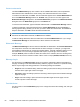HP LaserJet Pro M1530 - Software Technical Reference
Table 4-3 Page orientation
Orientation (Finishing tab) Flip pages up selected Flip pages up not selected
Portrait Short-edge binding Long-edge binding
Landscape Long-edge binding Short-edge binding
When Print on both sides is selected, the document preview image changes to show a spiral
binding along either the left edge or the top edge of the page. In addition, a folded-over corner
appears in the lower-right portion of the preview image, indicating that printing occurs on the back
side. An arrow on the folded-over corner points in the direction that the pages would be flipped if they
were bound together.
Short-side binding is for print jobs with pages that read by flipping over like the pages of a calendar.
Long-side binding is for print jobs with pages that read by turning like the pages of a book.
Booklet layout
The Booklet layout drop-down menu, visible when Print on both sides (manually) is selected,
offers choices that are based on the current paper size. The default setting for the Booklet layout
drop-down menu is Off. The other settings have the following format, where [paper size] depends on
the paper size that is set on the Paper/Quality tab:
●
Left binding
●
Right binding
Selecting Left binding or Right binding changes the document preview image to show the location
of the binding. If the Pages per sheet setting is on the default setting of 1, it automatically changes to
2 pages per sheet. Changing the Pages per sheet setting manually to 4, 6, 9, or 16 pages per sheet
disables the booklet setting.
Book and booklet printing
The product supports both book and booklet printing.
A book is a print job that consists of at least two pages. It can have a different paper type for the front
cover, first page, other pages, last page, or back cover. Use the Special pages settings on the
Paper/Quality tab to specify settings for blank or preprinted pages to be inserted in the print job.
●
Front
●
Back
●
Both
●
First
●
Last
A booklet is a print job that places two pages on each side of a sheet that can then be folded into a
booklet that is half the size of the paper. Use the Booklet layout drop-down menu on the Finishing
tab to control booklet settings.
ENWW
Finishing tab features
65