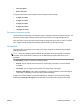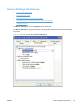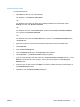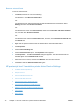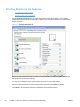HP LaserJet Pro M1530 - Software Technical Reference
Install external fonts
To install external fonts:
1. Click Start, and then do one of the following:
For Windows 7: Click Devices and Printers.
-or-
For Windows Server 2003, Windows Server 2008 and Windows XP Professional: Select
Settings, and then click Printers and Faxes.
-or-
For Windows XP Home: Click Control Panel, double-click the Printers and Other Hardware
icon, and then click Printers and Faxes.
-or-
For Windows Vista: Click the Control Panel item, and then, in the Hardware and Sound area,
click Printer link.
2. Right-click the product name that has the desired printer-driver name associated with it.
3. Click Properties.
4. Click the Device Settings tab.
5. Click the External Fonts option. The Properties button appears.
6. Click Properties.... The HP Font Installer dialog box appears.
7. Type the name and path of the font metric file in the Printer Font File Location text box, or click
Browse to locate the file on the computer. The font file names appear in the Font(s) to be
Added window.
8. Select the fonts to add, and then click Add. The fonts are installed and the file names appear in
the Installed Font(s) window.
9. Click OK to close the HP Font Installer dialog box.
ENWW
Device Settings tab features
71