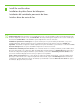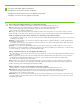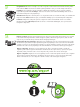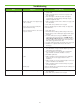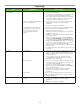HP LaserJet M3027/M3035 MFP - (Multiple Language) Getting Started Guide for Model Numbers CC476A/CC477A/CC478A/CC479A
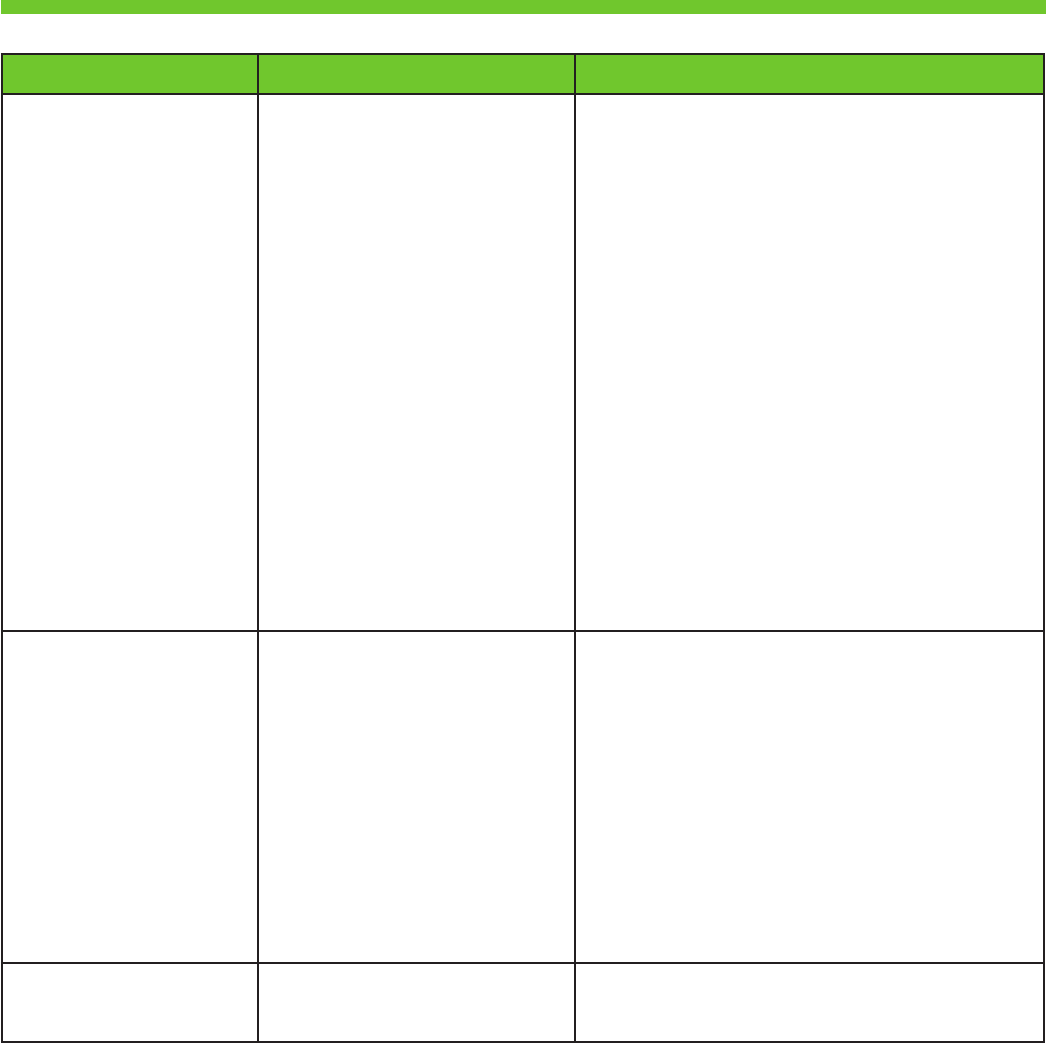
26
Troubleshooting
Area Symptom Cause/Remedy
Control-panel display Blank Make sure that the power cable is connected to a working
power outlet.
Make sure that the device is turned on. See page 10 for
more information.
If the status lights on the left side of the control panel
are functioning, check the display contrast by using the
brightness-adjustment wheel.
1.
2.
3.
Button on the touch screen appears gray
with “!” markers
Make sure that the scanner lock is unlocked. See page 6 for
more information.
Turn off the device, and then turn it on again.
1.
2.
Device does not recognize Letter/A4
paper loaded in the tray
Make sure that the paper is loaded correctly. See page 8 for
more information.
Does not respond or there is an incorrect
response to touch.
Turn off the device.
Hold down the # and C keys while turning on the device.
Release the keys when a small square appears at the upper
left corner.
Touch the small square using a pen. Caution : Touch the
small square in the upper left corner only ONCE; the dot
will not disappear when touched . As soon as the square is
touched, another square appears at the lower right corner.
Both squares appear at the same time.
Touch the small square at the lower right corner using a pen.
Calibration is complete and the device will continue
booting up.
1.
2.
3.
4.
5.
6.
Print Not printing
Check the network or USB cable. See page 9 or 15 for
more information. If using a network cable, the green and
yellow lights at port should be lit.
If you are printing over a network, print a confi guration
page and make sure that the IP address is correct.
Reinstall the print driver.
1.
2.
3.
Jams Make sure that the orange packing tape and cardboard
have been removed. See pages 4 and 6 for more
information.
Make sure that you are using supported paper. See the user
guide on the CD for more information.
Make sure that the paper is loaded correctly. See page 8
for more information.
1.
2.
3.
Blank pages Make sure that the strip is removed from the print cartridge. See
page 7 for more information.
Copy Buttons on the touch screen appear gray Make sure that the scanner lock is unlocked. See page 6 for
more information.
Turn off the device, and then turn it on again.
1.
2.