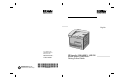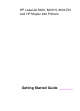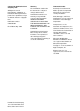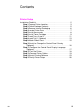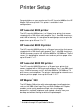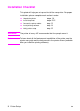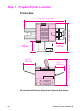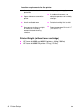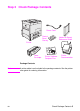English Copyright© 1998 Hewlett-Packard Co. Printed in USA Manual Part No.
HP LaserJet 8000, 8000 N, 8000 DN and HP Mopier 240 Printers Getting Started Guide _______
© Copyright Hewlett-Packard Company 1998 All Rights Reserved. Reproduction, adaptation, or translation without prior written permission is prohibited, except as allowed under the copyright laws. Publication number C4085 90901 First Edition, May 1998 Warranty Trademark Credits The information contained in this document is subject to change without notice. PostScript is a trademark of Adobe Systems Incorporated which may be registered in certain jurisdictions.
Contents Printer Setup Installation Checklist . . . . . . . . . . . . . . . . . . . . . . . . . . . . . . . . . . . .2 Step 1 Prepare Printer Location . . . . . . . . . . . . . . . . . . . . . . . .3 Step 2 Check Package Contents . . . . . . . . . . . . . . . . . . . . . . .5 Step 3 Remove Internal Packaging . . . . . . . . . . . . . . . . . . . . .6 Step 4 Locate Printer Parts . . . . . . . . . . . . . . . . . . . . . . . . . . .7 Step 5 Install Accessories . . . . . . . . . . . . . . . . . . . . . . . .
iv EN
Printer Setup Congratulations on your purchase of the HP LaserJet 8000 or the HP Mopier 240 series printer! This printer is available in four configurations: HP LaserJet 8000 printer The HP LaserJet 8000 printer is a 24 ppm laser printer that comes standard with a 100-sheet multi-purpose Tray 1, two 500-sheet trays, and 8 MB of memory. It is designed for workgroups and can print on paper sizes up to A3 and 11 x 17.
Installation Checklist This guide will help you set up and install the new printer.
Step 1 Prepare Printer Location Printer Size 46.75 in (1187 mm) 35 in (889 mm) 14.5 in (368 mm) 13.75 in (350 mm) 11.5 in (292 mm) 11.5 in (292 mm) 29.
Location requirements for the printer ● A sturdy, level surface for placement ● Adequate power supply ● Space allowance around the printer ● A stable environment—no abrupt temperature or humidity changes ● A well ventilated room ● Relative humidity 20% to 80% ● No exposure to direct sunlight or chemicals, including ammonia-based cleaning solutions ● Room temperature 50° to 91° F (10° to 32.
Step 2 Check Package Contents Power Cord Control Panel Overlay Holder for Ready Reference Guide Printer Toner Cartridge Printer Software Compact Disc Printer Documentation Package Contents Note EN $ SULQWHU FDEOH LV QRW LQFOXGHG LQ WKH SDFNDJH FRQWHQWV 6HH WKH SULQWHU XVHU JXLGH IRU RUGHULQJ LQIRUPDWLRQ Check Package Contents 5
Step 3 Remove Internal Packaging 1 Note Save all packing material. You may need to repack the printer at a later date. WARNING! This printer weighs 48 kg (106 lbs). HP recommends that four people move it. 2 3 1 Remove all external packing tape from the printer. 2 Remove packing material from standard output bin and protective film from display. 3 Open the top cover. 4 Remove packing material and tape and close top cover. 5 Open the left-side door and remove the two packing spacers.
Step 4 Locate Printer Parts The following illustrations give the location and names of the important printer parts.
Step 5 Install Accessories Install any accessories that you have purchased with the printer. Use the installation instructions that are packaged with the accessories.
Step 6 Install Toner Cartridge 1 1 Open the printer’s top cover. 2 Remove the toner cartridge from its packaging. (Save packaging for possible cartridge storage.) Note To prevent damage to the toner cartridge, do not expose it to light for more than a few minutes. 3 Rotate the cartridge and gently shake it from side to side to distribute the toner evenly inside the cartridge. 4 Locate the sealing tape tab on the end of the cartridge.
5 Firmly pull the tab straight out from the cartridge to remove the entire length of tape. Avoid touching any black toner on the tape. Note If the tab separates from the tape, grasp the tape and pull it out of the cartridge. 6 Note If toner gets on your clothing, wipe it off with a dry cloth and wash clothing in cold water. (Hot water sets toner into fabric.) 7 6 Position the cartridge as shown with the arrow pointing into the printer. 7 Slide the cartridge into the printer as far as it will go.
Step 7 Load Trays 2 and 3 1 2 3 Note The paper size setting is set to a default size at the factory. The default for the United States is letter-size, while in Europe it is A4. If you would like to use a different default paper size, reconfigure the paper tray setting. 1 Open Tray 2. 2 Remove the packing spacer and tape. 3 If you wish to load paper that is different than the default size, turn the green tray lock that is located in the front of the tray to the unlocked position.
6 6 Remove the left-side paper tray guide by pushing in and lifting. 7 Move the guide to the desired position and reinstall. Make certain the guide is secure at the front of the tray. 8 Insert paper as shown in the illustration. Press along the edges to ensure that the paper is under the tabs. Do NOT overfill the paper tray. Fill to the bottom of the arrows shown on the indicator.
Step 8 Load Tray 1 (Optional) 1 Tray 1 is a multi-purpose tray and holds up to 100 sheets of paper or 100 envelopes. 7UD\ SURYLGHV D FRQYHQLHQW ZD\ WR SULQW HQYHORSHV WUDQVSDUHQFLHV FXVWRP VL]H SDSHU ODEHOV RU RWKHU W\SHV RI PHGLD ZLWKRXW KDYLQJ WR XQORDG WKH RWKHU WUD\V Note Paper loaded in Tray 1 will be printed first unless the Tray 1 setting is changed from the printer control panel. To change the order in which trays will be printed from, see the printer user guide.
5 Load letter or A4 paper with the long edge toward the printer. 6 Load legal, 11 x 17, or A3 paper with the short edge toward the printer. Note See the sections on letterhead, envelopes, and duplexing in the printer user guide for proper orientation of specific jobs.
Step 9 Attach Power Cord 1 2 3 EN 1 Locate the power switch on the front of the printer. Make sure the printer is turned off. 2 Connect the power cord to the printer and a grounded power strip or an AC outlet. 3 Turn the printer on. After the printer warms up, the READY message should appear on the control panel display and the Ready light should remain on. If the READY message does not appear, see the problem solving chapter in the user guide.
Step 10 Install or Change the Control Panel Overlay (Optional) To change the overlay to a language other than English: 1 1 Locate the overlay you wish to install and remove it from its bag. Note Make certain the power switch is off. 2 2 Gently lift up on each side of the installed overlay. 3 Insert your thumbnail or a thin, rigid object in front of the overlay and press toward the back of the printer. Lift to remove.
Step 11 Configure the Control Panel Display Language (Optional) To configure the control panel to display a language other than English: 1 2 LANGUAGE= ENGLISH 3 LANGUAGE= ENGLISH 1 Press and hold SELECT while simultaneously pushing the power switch ON. Hold SELECT until SELECT LANGUAGE appears, then release SELECT. 2 LANGUAGE=ENGLISH will display. 3 Use the VALUE - and VALUE + keys to select the desired language. 4 Press SELECT to make your selection.
Step 12 Test the Printer 1 READY Print a configuration page to make sure the printer is operating correctly. 1 Make sure the printer is on and the READY message is displayed. 2 Press MENU until the display reads INFORMATION MENU. 3 Press ITEM until the display reads PRINT CONFIGURATION. 4 Press SELECT to print the configuration page. 5 The configuration page shows the printer’s current configuration.
Step 13 Connect Printer Cables For printers equipped with an optional HP JetDirect 600N Print Server, a twisted-pair cable network connection is provided through a 10/100Base-TX (RJ-45) connector. Connection to an Apple LocalTalk network is available through the printer’s LocalTalk port.
Connecting Parallel Cable To ensure reliability, use an IEEE-1284 bi-directional parallel cable. (These cables are clearly marked with “IEEE-1284.”) Only IEEE-1284 cables support all of the printer’s advanced features. 1 1 Make sure the printer and your computer are turned off. 2 Connect the parallel cable to the printer parallel port. Press the locking release levers in while connecting the cable. Note The cable should install easily. If installation is difficult, check the cable orientation.
Connecting to Apple LocalTalk Network Use the LocalTalk port to connect to an Apple LocalTalk network. CAUTION Make sure the printer is turned off before connecting to the LocalTalk port. LocalTalk Interface Cable Connection EN ● Carefully check the orientation of the pins on the LocalTalk cable with the LocalTalk port. ● Connect the cable to the port. ● Connect the other end of the cable to the proper connector on the computer.
Connecting to Ethernet 10/100Base-TX Network Use the RJ-45 port to connect the printer to an Ethernet 10/100BaseTX network. CAUTION Make sure the printer is turned off before connecting to the RJ-45 port. Ethernet 10/100Base-TX Network Interface Cable Connection 22 ● Connect a twisted-pair network cable to the RJ-45 port on the HP JetDirect 600N Print Server. ● Connect the other end of the cable to the network.
Step 14 Install Printing Software The printer comes with printing software on a compact disc. The printer drivers on this compact disc must be installed to take full advantage of the printer features. If your computer does not have a CD-ROM drive, but you have access to one, you can copy the printing software from the compact disc onto diskettes for installation on your computer. If you do not have access to a CD-ROM drive, a diskette is provided with the basic printer drivers.
Installing Windows Printing Software (CD) For Windows 95 and Windows NT 4.0 1 Close all running applications. 2 Insert the compact disc into the CD-ROM drive. (Depending on the computer configuration, the installation program may automatically start.) 3 Click Start. 4 Click Run. 5 Type D:\SETUP (or the appropriate drive directory letter) in the command line box and click OK. 6 Follow the instructions on the computer screen. For Windows 3.1x and Windows 3.11* 1 Close all running applications.
Installing Macintosh Printing Software EN 1 Quit all open applications. 2 Insert the compact disc into the CD-ROM drive. 3 Double-click the Installer icon and follow the instructions on the screen. 4 Open the Chooser from the Apple menu. 5 Click the Apple LaserWriter icon. If the icon is not there, contact your Macintosh dealer. 6 If you are on a network with multiple zones, select the zone in the AppleTalk Zones box where the printer is located.
Step 15 Verify Printer Setup The easiest way to verify that the installation has been completed successfully is to print a document from a software application. 1 Open a software application of your choice and open or create a simple document. 2 Make sure the correct printer name appears. 3 Print the document. If the document prints, installation is complete. If nothing prints or if the document does not print correctly, see the problem solving chapter in the printer user guide.
English Copyright© 1998 Hewlett-Packard Co. Printed in USA Manual Part No.