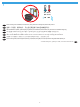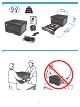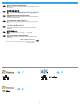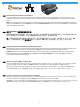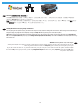LaserJet Pro M701/M706 EN Installation Guide CN 安装指南 ID Panduan Instalasi KO 설치 설명서 TH คู่มือการติดตัง้ TW 安裝指南 VI Hướng dẫn cài đặt מדריך התקנה HE www.hp.com/support/ljM701 www.hp.
1 & ) EN Select a sturdy, well-ventilated, dust-free area, away from direct sunlight to position the product. CN 选择一个稳固、通风良好、无尘且远离直射日光的区域放置产品。 ID Untuk meletakkan produk, pilih tempat yang kokoh, berventilasi baik, bebas debu, dan jauh dari sinar matahari langsung. KO 직사광선을 피하여 바닥이 단단하고 환기가 잘 되며 먼지가 없는 장소를 선택하여 제품을 내려 놓습니다.
2 NJ OE PP LQ PP LQ P LQ P 3 3
1 2 3 4 5 6 7 4
1 2 [ $ % /*/ [ 3 4 5
EN 1. Connect the power cord between the product and a grounded AC outlet. Make sure your power source is adequate for the product voltage rating. The voltage rating is on the product label. The product uses 220-240 Vac and 50/60 Hz. CAUTION: To prevent damage to the product, use only the power cord that is provided with the product. 2. Turn on the product. 3.
TW 1. 使用電源線連接產品及接地的 AC 插座。確定電源適合本產品的電壓額定。電壓額定請見產品標籤。本產品使用 220-240 Vac 和 50/60 Hz。 注意:為了避免產品損壞,請僅使用產品隨附的電源線。 2. 開啟本產品電源。 3. 若要確認您的產品能列印,請按下 OK 按鈕,開啟報告功能表,選擇組態報告選項,然後按下 OK 按鈕。 VI 1. Cắm dây dẫn vào sản phẩm và ổ điện ac có tiếp đất. Đảm bảo rằng nguồn điện của bạn đầy đủ đối với định mức điện áp của máy in. Định mức điện áp được ghi trên nhãn máy in. Sản phẩm sử dụng điện áp 220-240 Vac và 50/60 Hz.
EN Choose a software install method. CN 选择软件安装方法。 注:您必须具有电脑的管理员权限才能安装软件。 ID Pilih metode instalasi perangkat lunak. KO 소프트웨어 설치 방법을 선택합니다. TH เลือกวิธีการติดตัง้ ซอฟต์แวร์ TW 選擇軟體安裝方法。 附註:您必須擁有電腦的管理員權限,才能安裝軟體。 VI Chọn phương pháp cài đặt phần mềm. NOTE: You must have administrator privileges on the computer to install the software. CATATAN: Untuk menginstal perangkat lunak, Anda harus memiliki hak administrator pada komputer. 참고: 소프트웨어를 설치하려면 해당 컴퓨터에 관리자 권한이 있어야 합니다.
7 EN Software installation for Windows wired networks: Connect the network cable to the product and the network. Insert the CD into the computer, and follow the on-screen instructions. If the installation program does not start automatically, browse to the CD drive. Double-click the Setup.exe file to run the program and install the product. NOTE: If the installation program does not detect the product on the network, you might need to enter the IP address manually.
TW Windows 適用的軟體安裝(有線網路): 將網路纜線連接至產品及網路。將 CD 放入電腦中,並依照螢幕上的指示進行。 如果安裝程式未自動啟動,請瀏覽至 CD 磁碟機。 連按兩下 Setup.exe 檔案以執行程式並安裝本產品。 附註:如果安裝程式未在網路上偵測到本產品,您可能需要手動輸入 IP 位址。若要尋找 IP 位址,請按下 OK 按鈕,開啟報告功能表, 選擇組態報告選項,然後按下 OK 按鈕。 IP 位址會列在報告的第一頁上。 VI Cài đặt phần mềm cho các mạng có dây của Windows: Cắm cáp mạng vào sản phẩm và mạng. Cho đĩa CD vào máy tính và thực hiện theo hướng dẫn trên màn hình. Nếu chương trình cài đặt không tự động khởi động, hãy duyệt đến ổ CD. Nhấp đúp vào tập tin Setup.
8 EN Software installation for Windows USB connections: 1. Insert the CD into the computer, and follow the on-screen instructions. If the installation program does not start automatically, browse to the CD drive. Double-click the Setup.exe file to run the program and install the product. 2. Connect the USB cable only when the software prompts you, and then follow the onscreen instructions to finish the procedure. CN 适用于 Windows USB 连接的软件安装: 1. 将 CD 放入计算机,然后按照屏幕上的说明进行操作。如果安装程序未自动运行,请浏览至 CD 驱动 器。双击 Setup.
9 EN Software installation for Mac OS X: 1. If you are using a USB or a wired network connection, connect the cable now. 2. Insert the CD into the computer, and follow the on-screen instructions. Installation is complete. NOTE: For network connections, if the installation program does not detect the product on the network, you might need to enter the IP address manually. To find the IP address, press the OK button, open the Reports menu, select the Configuration Report option, and then press the OK button.
VI Cài đặt phần mềm dành cho Mac OSX: 1. Nếu bạn sử dụng USB hoặc kết nối mạng có dây, hãy cắm cáp ngay. 2. Cho đĩa CD vào máy tính và thực hiện theo hướng dẫn trên màn hình. Cài đặt hoàn tất. LƯU Ý: Đối với các kết nối mạng, nếu chương trình cài đặt không tìm thấy sản phẩm trên mạng, bạn có thể sẽ cần tự nhập vào địa chỉ IP. Để tìm địa chỉ IP, hãy bấm nút OK, mở menu Reports (Báo cáo), chọn tùy chọn Configuration Report (Báo cáo Cấu hình), sau đó bấm nút OK.
10 EN Setup is complete. If you did not register your product during software installation go to www.register.hp.com to register now. The HP Help and Learn Center and other documentation are on the CD that came with the product or in the HP Program folder on your computer. The HP Help and Learn Center is a product help tool that provides easy access to product information, HP product Web support, troubleshooting guidance, and regulatory and safety information.
VI Cài đặt đã hoàn tất. Nếu bạn chưa đăng ký thiết bị trong khi cài đặt phần mềm, hãy vào trang www.register.hp.com để đăng ký ngay bây giờ. Trung tâm Trợ giúp và Tìm hiểu về HP và các tài liệu khác có trong CD đi kèm với sản phẩm hoặc nằm trong thư mục HP Program trên máy tính của bạn. Trung tâm Trợ giúp và Tìm hiểu về HP là công cụ trợ giúp sản phẩm cho phép truy cập dễ dàng vào thông tin sản phẩm, hỗ trợ trên Web về sản phẩm HP, hướng dẫn khắc phục sự cố, và các thông tin về quy định và an toàn.
© 2014 Hewlett-Packard Development Company, L.P. www.hp.com Copyright and License 版权与许可 © 2014 Copyright Hewlett-Packard Development Company, L.P. © 2014 Copyright Hewlett-Packard Development Company, L.P. Reproduction, adaptation or translation without prior written permission is prohibited, except as allowed under the copyright laws. 未经事先书面许可,严禁进行任何形式的复制、改编 或翻译,除非版权法另有规定。 The information contained herein is subject to change without notice.