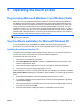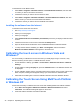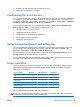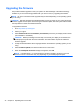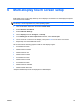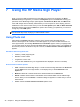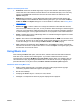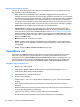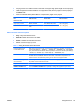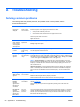HP LD4220tm and LD4720tm Digital Signage Touch Displays
Upgrading the firmware
HP provides firmware upgrades so that your system can take advantage of the latest technology
available. If you are encountering problems with your touch screen, try upgrading the firmware.
NOTE: HP touch controller firmware upgrades may be limited depending on the operating system
you are using.
CAUTION: DO NOT terminate the USB Downloader program or power off your system during the
firmware upgrade. Should power be lost during the firmware update, after the system reboots follow
the steps below to restart the firmware download.
To upgrade the firmware:
1. Go to
http://www.hp.com/support.
2. Select your region.
3. Select Download drivers and software (and firmware) and enter your display model number
(HP LD4220tm or LD4720tm).
CAUTION: Before proceeding to the next step, ensure that your display is connected to the
media player/computer with the touch USB cable. The USB cable is required to enable the
firmware upgrade.
4. Accept the default software driver language selection and select the operating system you are
using.
5. Select Firmware Updater, and follow the directions on the screen.
6. When the F/W Update Finished message box appears, click OK.
NOTE: It will take about 7–10 seconds after the firmware upgrade to be able to use touch
screen functions. The wait time may vary depending on your media player/computer.
44 Chapter 5 Operating the touch screen ENWW