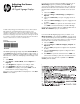Adjusting the Screen Brightness
Adjusting the Screen
Brightness
HP Digital Signage Displays
Terdaftar di Deperindag provinsi DKI Jakarta No. 0251/1.824.51/09.04
© Copyright 2011 Hewlett-Packard Development Company, L.P. The
information contained herein is subject to change without notice.The only
warranties for HP products and services are set forth in the express warranty
statements accompanying such products and services. Nothing herein should
be construed as constituting an additional warranty. HP shall not be liable for
technical or editorial errors or omissions contained herein.
Printed in
Second Edition: August 2011
The HP LCD Digital Signage Displays ship with the Picture Mode set
to the Vivid default setting, which has a brightness setting of 50%. To
adjust the screen’s brightness to its highest level of 100%, use the IR
Remote Control or, on the rear of the display, locate the display control
panel, to:
1. Select MENU.
2. Select Picture --> Picture Mode, and then Expert 1 or
Expert 2.
3. Select Brightness to adjust the screen setting to 100%.
4. Select Backlight to adjust the screen setting to 100%.
5. Press MENU on the display control panel or EXIT on the IR
Remote Control to return to display viewing.
Refer to the section “Using the On-Screen Display menu” in the User
Guide for more details.
Les écrans pour enseignes numériques HP LCD sont fournis avec le
Mode image réglé sur le paramètre par défaut Vivid, qui
correspond à un réglage de la luminosité sur 50 %. Pour ajuster la
luminosité de l’écran à son niveau maximum de 100 %, utilisez la
télécommande IR ou le panneau de commande au dos de l’écran
puis :
1. Sélectionnez MENU.
2. Sélectionnez Image --> Mode Image, puis Expert 1 ou
Expert 2.
3. Sélectionnez Luminosité pour ajuster le réglage d’écran sur
100 %.
4. Sélectionnez Rétro-éclairage pour ajuster le réglage d’écran
sur 100 %.
5. Appuyez sur MENU sur le panneau de commande de l’écran
ou sur EXIT sur la télécommande IR pour rétablir l’affichage.
Consultez la section “Utilisation du menu d’affichage OSD” dans le
Guide de l’utilisateur pour plus d’informations.
Los monitores HP LCD Digital Signage vienen por defecto con el
Modo de imagen en la configuración Intenso, que proporciona
un 50% de brillo. Para ajustar el nivel de brillo de la pantalla al nivel
más alto, 100%, use el control remoto infrarrojo o localice en la parte
trasera del monitor el panel de control del monitor y así:
1. Seleccione MENU.
2. Seleccione
Imagen --> Modo de imagen, y Experto 1 o
Experto 2.
3. Seleccione Brillo para ajustar la configuración de la pantalla
al 100%.
4. Seleccione Luz trasera para ajustar la configuración de la
pantalla al 100%.
5. Pulse MENU en el panel de control del monitor o EXIT en el
control remoto de infrarrojos para volver a la vista del monitor.
Consulte la sección “Uso del menú en pantalla” en la Guía de
usuario para más detalles.