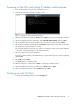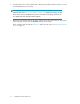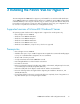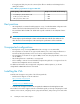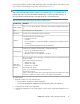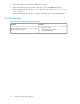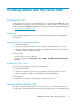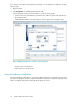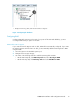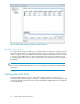9.0 HP StorageWorks P4000 VSA Installation and Configuration Guide
finishing the installation, install the CMC and find the VSAs as storage systems in the CMC. You can
then set up the clustered storage for the SAN, as described in Chapter 4.
NOTE:
One or more Microsoft hotfixes may be required on your system before you can install the VSA for
Hyper-V. If this is the case, before the installer actually begins, a window opens that notifies you of
the required hotfixes and provides links to the appropriate site to download the hotfix.
Table 4 Configuring the VSA for Hyper-V using the installer wizard
DefinitionInstaller Step
Lists one or more Microsoft hotfixes that must be installed before installing the VSA Hyper-
V.
Hotfix required
VSA for Hyper-V is the storage systemType
Locations for the virtual machine and the virtual disks.Destination
Includes the following network information:
• Host name for the VSA
• IP address
Reserved IP address is recommended. DHCP is available (requires statically assigned
IP addresses).
• The network interface designated for the virtual machines
Network
Information for creating the virtual machine, including the following:
• Name for the virtual machine in Hyper-V
• Type of hard drives, virtual or physical
• Check box to power on the VSA after it is installed
Virtual machine
One of two windows opens, depending on which type of drives were selected in the Virtual
machine window.
Virtual or physical drive requirements
• Maximum of 5 drives
• Minimum size: 5 GB
• Maximum size: 2040 GB
Virtual hard drives window
Select up to 5 virtual hard drives and designate the size.
Physical Drives window
Select up to five physical drives that you have prepared, and which are offline. These drives
must have no partitions or volumes on them, or the installer will not list them.
Hard drives,
either virtual or
physical
To install the VSA
1. Begin the installer one of the following ways:
• Double-click the executable to start the installation.
• Insert the HP StorageWorks P4000 Virtual SAN Appliance DVD in the DVD drive.
2. Accept the terms of the License Agreement.
3. Configure the parameters of the virtual machine on the network, including the hard drives. See
Table 4.
P4000 VSA Installation and Configuration Guide 15