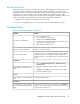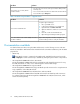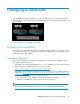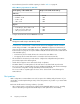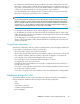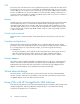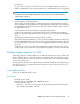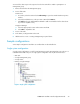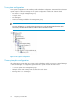9.0 HP StorageWorks P4000 VSA Installation and Configuration Guide
Best Practice Summary
Use the Best Practice Summary in the CMC to review your SAN configuration and to ensure you are
following best practices for the disk RAID and Network RAID configurations, as well as network
configurations and the overall SAN configuration. The Best Practice Summary provides an easy-to-use
reference about best practices that can increase the reliability and performance of your SAN
configurations. You can see the Best Practice Summary on the Configuration Summary window in the
CMC. Click the Help button available by any best practice item for further information.
1. Navigate to the Configuration Summary window in the CMC.
2. Log in to the management group to verify the Best Practices for that management group.
Troubleshooting
Table 6 Troubleshooting installation — ESX version
SolutionProblem
1. Close your CMC session.
2. In the VI Client, power off the VSA.
3. Right-click and select Delete from Disk.
4. Copy fresh files into the virtual machine folder from the down-
loaded zip file or distribution media.
5. Open VMware and begin again.
You want to reinstall the VSA
Open the Configuration Interface. Navigate to the Network Settings
window to verify the IP address.
You cannot find the VSA with the CMC,
and cannot recall its IP address.
Verify that the VSA has a virtual disk configured on SCSI 1:0. VSAs
use SCSI 0:0 and 0:1 for operating system disks. They use the disk
configured for SCSI 1:0 for SAN data storage. If no SCSI disk is
configured for SCSI 1:0 then RAID cannot be configured on the ap-
pliance.
You can’t configure RAID.
In Windows
1. Open the Windows Display Settings > Advanced settings >
Troubleshoottab.
2. Move the Hardware Acceleration slider to one notch above
None.
3. Click OK, and then OK again to leave the Properties dialog.
4. Restart the Installation wizard.
If the Installation wizard freezes, reset
the Hardware Acceleration in Win-
dows.
In Linux
Run CMC_Installer.bin again.
If the installer does not start automatic-
ally
In VI Client
If your cursor is missing, you are in console mode. Press Ctrl-Alt to
regain the cursor. If your keyboard is missing, move the mouse to the
console window and click once.
You don’t have the cursor available,
or you don’t have the keyboard avail-
able.
P4000 VSA Installation and Configuration Guide 21