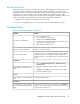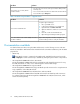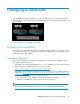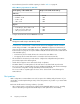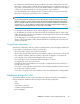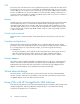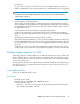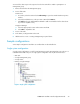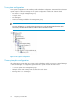9.0 HP StorageWorks P4000 VSA Installation and Configuration Guide
• Be configured to start automatically and first, and before any other virtual machines, when the
ESX Server on which it resides is started. This ensures that the VSA is brought back online as soon
as possible to automatically re-join its cluster. The default installation configuration for the Hyper-
V VSA is set to automatically start if it was running when the server shut down.
• Use redundant RAID for the underlying storage of a VSA in each server to prevent single disk
failures from causing VSA system failure. Do not use RAID 0.
NOTE:
See the
HP StorageWorks P4000 SAN Solution User Guide
for detailed information about using
RAID for individual server-level data protection. The
HP StorageWorks P4000 SAN Solution User
Guide
is available in PDF format and is installed in the Documentation subdirectory with the CMC
program files. You can also find the information in the online Help, available from the Help menu
and the context-sensitive Help buttons on each window in the CMC.
• For the Hyper-V VSA, dedicate a unique network adapter for iSCSI traffic.
• For the ESX VSA, be located on the same virtual switch as the VMkernel network used for iSCSI
traffic. This allows for a portion of iSCSI IO to be served directly from the VSA to the iSCSI initiator
without using a physical network.
• For the ESX VSA, be on a virtual switch that is separate from the VMkernel network used for
VMotion. This prevents VMotion traffic and VSA IO traffic from interfering with each other and
affecting performance.
Unsupported configurations
The following configurations that are possible using VMware ESX or Microsoft Hyper-V and the VSA
are specifically not supported for production use at this time.
• More than 2 NICs configured on the VSA for ESX Server.
• NIC bonding using the CMC within the VSA itself. (NIC bonding is a best practice in the server.)
• Use of VMware snapshots, VMotion, HA, DRS, or Microsoft Live Migration on the VSA itself.
• Use of any ESX Server configuration that VMware does not support.
• Use of any Hyper-V Server configuration that Microsoft does not support.
• Booting physical servers off of a VSA cluster.
• Extending the data virtual disk (ESX Server SCSI 1:0 or in Hyper-V, the first SCSI Controller) of
the VSA while in a cluster.
• Co-location of a VSA and other virtual machines on the same physical platform without reservations
for the VSA CPU and memory in ESX.
• Co-location of a VSA and other virtual machines on the same VMFS datastore or NTFS partition.
Hardware design for VSA
The hardware platform used for a virtual SAN affects the capacity, performance, and reliability of
that virtual SAN. The hardware features listed below affect the VSA configuration.
• CPU
• Memory
• Virtual Switch or Network
• Controllers and Hard Disk Drives
• Network Adapters
P4000 VSA Installation and Configuration Guide 25