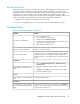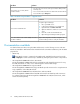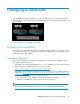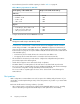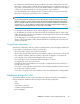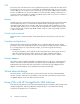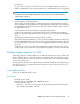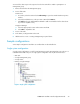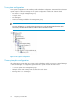9.0 HP StorageWorks P4000 VSA Installation and Configuration Guide
• Cloning VSAs
To clone a VSA, you must do so while the VSA is still in the Available Systems pool, before you
add it to a management group. Cloning a VSA after it is in a management group is not supported.
NOTE:
Configure the first VSA for RAID and Networking. Then create your clone with the hardware
settings already configured.
• Running managers on physical platforms
When possible, locate all managers in a management group on physical platforms instead of
VSAs, and ideally on the fastest platforms in the management group. While VSAs can run managers,
physical platforms provide better performance and a lower likelihood that they will be rebooted
for administrative reasons.
• Locating VSAs that are running managers on separate physical platforms
If VSAs are running managers, ensure that those VSAs reside on separate physical platforms.
Otherwise, rebooting a single physical platform could cause a loss of quorum in the management
group.
• Managing the performance impact of mixing platforms in clusters
Mixing VSAs and physical platforms in a cluster yields unpredictable performance. Mixing VSAs
built from different hardware in the same cluster also yields unpredictable performance. Typically
the overall performance of the cluster is close to the aggregate average of the storage systems in
the cluster.
Additionally, you may perceive performance degradation if a faster VSA fails, thereby causing
volumes to fail over to a slower VSA. Such performance degradation is normal in a mixed cluster.
Adding storage capacity to a VSA
Add storage capacity to a VSA by adding up to 4 additional virtual disks for a total of 5 disks. Note
that the additional capacity on the VSA will operate according the same rules for physical storage
systems in a cluster; that is, the VSA will operate at a capacity equal to that of the smallest capacity
storage system in the cluster.
The following steps describe how to add disks after the VSA has been added to a management group
and cluster. However, you can add the disks to the VSA when you first configure it, before you use
it for clustered storage.
Create additional disks
Create up to 4 additional disks for a VSA.
Requirements
• Minimum disk size - 5 GB
• Maximum disk size - 2047 GB for ESX, 2040 GB for Hyper-V
• Created sequentially as follows:
• ESX Server — from SCSI 1:1 through SCSI 1:4. This assumes that the first disk has already
been created and assigned to SCSI 1:0.
P4000 VSA Installation and Configuration Guide 27