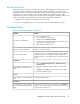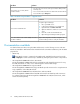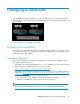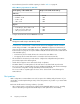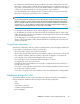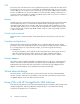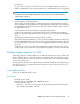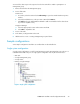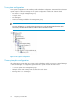9.0 HP StorageWorks P4000 VSA Installation and Configuration Guide
You must follow these steps in the sequence listed or the VSA will be unable to participate in a
management group.
1. Remove the VSA from the management group.
2. Power off the VSA.
In ESX Server
a. In VI Client, select the VSA and select Edit Settings to open the Virtual Machine Properties
window.
b. Select the hard disk that is on the port SCSI 1:0 and click Remove.
c. Click Add and use the Add Hardware Wizard to add a new hard disk of the desired size
to port SCSI 1:0 (ESX Server).
In Hyper-V Manager
a. Select the appropriate location under SCSI Controller 0.
b. Select Edit to expand the disk.
3. Power on the VSA.
4. In the CMC, reconfigure RAID on the VSA.
5. Add the VSA to a new or existing management group and cluster.
Sample configurations
Some sample configurations and their uses and benefits are described below.
Single system configuration
A single system configuration is useful for implementing a simple iSCSI target that can scale up to a
redundant iSCSI SAN of any size. A single system configuration has only the elements listed.
• One VSA
• A single management group
• A single cluster
• Running a single manager
Figure 6 Single system configuration
.
P4000 VSA Installation and Configuration Guide 29