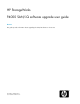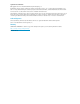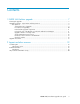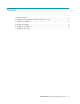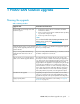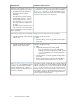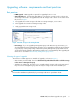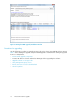HP StorageWorks P4000 Series SAN Solution Upgrade Instructions (AX696-96010, March 2010)
1 P4000 SAN Solution upgrade
Planning the upgrade
Table 1 Planning checklist
Information and InstructionsUpgrade Task
1. Call customer support about 1 week before scheduled
maintenance window.
2. Ensure you have Service Console installed and are uploading
logs for each storage node.
3. Review logs with customer support.
NOTE:
You can download the SAN/iQ management DVD, which
has the service console, from www.hp.com/go/
P4000downloads.
Review health of each storage node with
Customer Support.
Use Table 2 on page 11 to determine the appropriate upgrade
files for your storage nodes.
Verify the software version you are currently
running and the upgrade path to the new
release software.
If you are running iSCSI load balancing, you must have a Virtual
IP Address configured on each cluster.
Are you running iSCSI load balancing?
Verify that each cluster has a VIP con-
figured.
The SAN/iQ software upgrade will reboot the storage node.
Therefore, for volumes to remain online during the upgrade pro-
cess, they must be 2-way replicated or higher (3-way or 4-way).
Volumes that are 0-way replicated should be disconnected
(logged off) from the application server(s).Rebooting the storage
node will cause all iSCSI sessions on that storage node to be
terminated and recovered to one of the remaining storage nodes
in the cluster. Consequently, application IO to the volume may
stop until the iSCSI session is recovered. Consider upgrading
during off-peak time (if possible) to avoid application impact.
Plan for volume access and the impact to
iSCSI sessions that the upgrade will have.
Upgrading a storage node to 8.5 may take 30 to 40 minutes,
plus up to 10 minutes for the post install qualification. Actual
upgrade time depends on the specific platform and configuration.
Schedule time for upgrade.
See the flowcharts and patches section starting on “Upgrade
flowcharts” on page 13.
Apply required patches
P4000 SAN/iQ software upgrade user guide 7