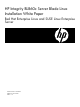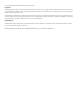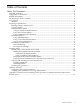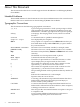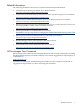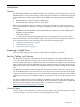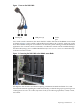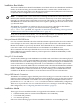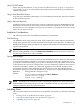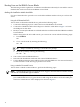HP Integrity BL860c Server Blade Linux Installation white paper
Booting Linux on the BL860c Server Blade
The following sections explain how to make the installation media ready for use and the various
methods that can be used to boot the BL860c server blade.
Making the Installation Media Available
Use one of the methods to provide access to the OS installation media so that you can boot the
server:
Using the USB Attached DVD
To boot from a USB attached DVD device, perform the following steps:
1. Connect the HP Integrity SUV cable to the front of the BL860c server blade
2. Connect the USB DVD cable to the USB port on the SUV cable. Refer to Figure 1 to locate
the USB ports on the cable.
3. Reset (or reconnect) the BL860c server blade and reboot to EFI to make the USB DVD available
for installation.
When connected to the iLO 2 MP console, you can execute a reset with the following steps:
a. Press CTRL-b.
MP>
b. Go to console mode by entering the following:
MP> cm
TIP: Help is available by entering he at the MP:CM> prompt.
c. Reset the system by entering the following:
MP:CM> rs
4. Turn on the external USB DVD device.
5. Insert the OS distribution media into the external USB DVD device.
6. Use the EFI Boot Manager menu and boot to the external USB device. For more information,
see the Installation Guide: HP Integrity BL860c Server Blade.
Using a vMedia Connected Device
To boot from a vMedia connected device, perform the following steps:
NOTE: Virtual Media requires Java applet browser support, iLO 2 MP Advance Pack licensing,
and that the Virtual Media right is enabled.
1. From another system on the same network as the iLO 2 MP network interface and using a
Java enabled Web browser, log into the iLO 2 MP using the IP address of the iLO 2 MP port.
The iLO 2 Virtual Devices Tab is displayed as shown in Figure 3.
10