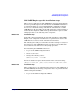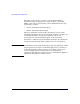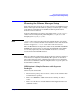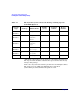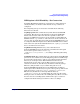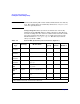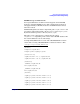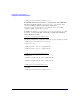Managing Serviceguard Extension for SAP on Linux (IA64 Integrity and x86_64), February 2008
Step-by-Step Cluster Conversion
SAP WAS System Configuration
Chapter 3 181
SAP J2EE Engine specific installation steps
This section is applicable for SAP J2EE Engine 6.40 based installations
that were performed prior to the introduction of SAPINST installations
on virtual IPs. There is a special SAP OSS Note 757692 that explains
how to treat a hostname change and thus the virtualization of a SAP
J2EE Engine 6.40. Depending on the SAP application component that is
clustered, there might be additional steps documented as part of a SAP
whitepaper that covers clustering of the component.
NW04J1210 Installation Step:
If the SAP component installed also depends and utilizes a SAP J2EE
Engine, some configuration tasks have to be performed in order for the
J2EE instance to interact in the virtualized environment.
The following lines will give some hints about the settings necessary for
the switchover of the J2EE Engine 6.40, but always refer to SAP OSS
Note 757692 because this note is always kept up-to-date.
For virtualizing the J2EE DB Connection:
• Log on to the J2EE Configuration Tool
• Choose secure store
• Change the following values: -
admin/host/<SID> <relocdb>
For Oracle databases replace the hostname in the connection string:
jdbc/pool/<SID>/Url jdbc:oracle:thin@<relocdb>:1527:<SID>
NW04J1220 Installation Step:
These settings have to be adjusted for the switchover of the J2EE part of
the SAP WEB AS; the following configuration has to be performed in the
Offline Configuration Editor:
• Log on to the Offline Configuration Editor.