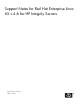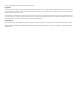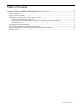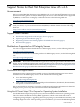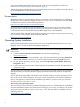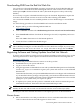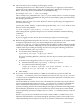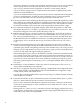Support Notes for Red Hat Enterprise Linux AS v.4.6 for HP Integrity Servers
Downloading RHEL from the Red Hat Web Site
You can choose to download the RHEL operating system directly from the Red Hat Web site
and not receive a media kit from HP containing the software. This scenario occurs when the
media option AJR is deselected from the order. (The media kit option is always selected by
default. )
It is necessary to register at the Red Hat Web site prior to download. Registration requires the
activation code that each customer receives from HP when ordering either RHEL.
You can download RHEL for each available platform as four CD ISO images or one DVD ISO
image.
Use the following procedure to download RHEL and create the installation media:
1. Register and log in at the following Red Hat Web site:
www.redhat.com/rhn
2. Click on channels and then select Red Hat Enterprise Linux AS (v.4 for 64–bit Intel Itanium)
.
3. Select Downloads and then download the ISO images of install, compatibility and source
disks
Files with ia64 in the name are for the Itanium platform.
4. Create the CDs or a DVD from the ISO images.
IMPORTANT: Create the CDs or DVD using the contents of the ISO images. Do not create the
CDs or DVD by burning the .iso files themselves to CD or DVD. For example, if you are using
K3b to burn a CD, click Tools>CD>Burn CD Image, select the .iso image, then click Burn.
Registering Software and Getting Updates from Red Hat Network
To ensure you have the most current version of software including patches for bug fixes, use the
following instructions to obtain updates from Red Hat Network. See the following Web site:
http://www.redhat.com
It is possible that pre-installed software versions is not be up to date.
1. Install Red Hat on your system and reboot.
2. Log in as root on the console.
3. Using the registration card number that came with your Red Hat Enterprise Linux CDs/DVDs,
run the rhn_register command to register your system and create an account with Red
Hat Network.
Communication between your system and Red Hat Network server begins with confirmation
of your installed software packages, and optionally, your hardware. Red Hat Network server
notes any necessary updates and sends e-mail to the Red Hat administrator to forward the
packages to your system when you request an update.
4. To update your system, run the up2date command on the console to initiate the process
with Red Hat Network. Then follow the instructions Red Hat provides.
NOTE: Red Hat ensures all information transferred is treated as private and confidential. By
default, all data sent and received over the network uses the secure sockets layer (SSL).
Red Hat provides more detailed information on the update process in its documentation.
Known Issues
1. HP recommends the use of HP provided drivers for use with HP-branded fibre channel
cards. To obtain the drivers that HP supports for these cards:
Downloading RHEL from the Red Hat Web Site 7