HP lt2522 / HP lt2523 WWAN - Getting Started Guide
Table Of Contents
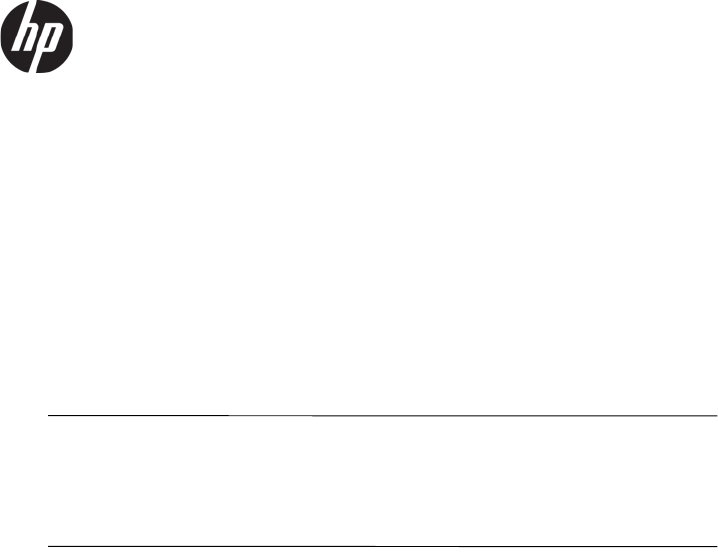
English
Getting Started with HP Mobile Broadband
Thank you for purchasing an HP Mobile Broadband computer with built-in support
for mobile broadband service. Your new computer, when used with a mobile
operator’s LTE, HSPA, UMTS, EDGE, GPRS, or EVDO network, gives you the
freedom to connect to the Internet, send e-mail, or connect to your corporate
network without the need for Wi-Fi hotspots.
With certain mobile operators, HP Connection Manager can activate service for
you. So, you can sign up for a Mobile Broadband account immediately.
.
Some mobile operators require use of a subscriber identity module (SIM). The SIM
may be provided with your computer, or you may obtain a SIM from your service
provider. Follow the instructions in the HP Mobile Broadband information included
with your computer, or contact your service provider for more information on
obtaining a SIM.
To get connected using HP Connection Manager:
1. If your mobile operator requires the use of a SIM, insert it into the SIM slot of
the computer before you proceed.
.
On most computers, the SIM slot is located in the battery compartment.
For instructions on inserting the SIM, refer to the documentation
included with your computer.
2. Turn on your computer and wait for Microsoft Windows® to load completely.
3. If HP Connection Manager does not start automatically, open it by
double-clicking the HP Connection Manager icon on the desktop.
4. If the main window of HP Connection Manager displays either an Activate
button or a Select Provider button, click the button and follow the on-screen
instructions.
– or –
If a Connect button is displayed, you already have an active account with
a mobile operator, and you do not need to start the Setup wizard.
Click Connect to establish a Mobile Broadband connection.








