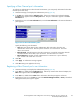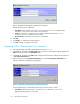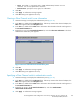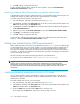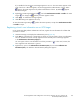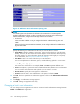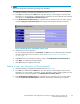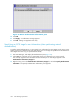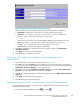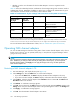HP StorageWorks LUN Configuration and Security Manager XP user guide for the XP12000/XP10000/SVS200 LUN Manager and Volume Manager (T1714-96015, October 2007)
• Whether or not the user information for the host that attempts to connect is registered on the
iSCSI target
Table 20 shows the relationship between combinations of iSCSI target settings and connection results in
authentication of hosts. Regardless of whether or not the host is configured for authentication by ports
with CHAP, the connection results are as follows, unless otherwise noted.
Table 20 Combinations of port settings and connection results (iSCSI environments)
Port settings
Authentication:
at target
Host user
information
Host settings
Connection results
Enable Registered Registered
Connected if the authentication of
the host succeeded
1
Enable Registered Not registered Failed to be authenticated and
cannot be connected
Enable Not registered Registered Failed to be authenticated and
cannot be connected
Disable
—
2
—
2
Connected without authentication of
the host
3
1
If a host is not configured for authentication by ports with CHAP, the host cannot connect to the array.
2
This item does not affect the connection results, or cannot be specified.
3
If a host uses Microsoft iSCSI Initiator and is configured for authentication by ports with CHAP, authentication of the host fails.
To allow such a host to connect to the port without authentication, do not configure it for authentication by ports with CHAP.
For more information about authentication of hosts, see User authentication (iSCSI environments).
Operating NAS channel adapters
You can use LUN Manager to check the running status of OSs on NAS channel adapters. Also, when a
failure occurs on the OS, you can operate (restart, stop, or start) the OS using LUN Manager without
going to the array's cabinet.
NOTE:
You cannot perform operations related to NAS channel adapters and set Fibre Channel ports at the same
time. Therefore, if you change a Fibre Channel port setting first in the Port pane, you cannot operate
the NAS channel adapter. Click Apply once to apply the change to the array, and then operate the
NAS channel adapter's OS.
Restarting a NAS channel adapter's OS
1. Start LUN Manager, and display the Port pane (Figure 23).
2. In the Package tree, select the NAS folder or a NAS channel adapter.
•IfyouselecttheNAS folder, the CHN list displays the NAS channel adapters in the array.
• If you select a channel adapter, the CHN list displays information about that channel adapter.
3. In the CHN list, select the channel adapter whose OS Status column contains UP.TheReboot and
Shut Down buttons are activated.
4. Click Reboot.Aconfirmation message appears.
5. Click OK. The row selected in the CHN list appears in blue and the operation (Reboot) appears in the
Setting column. Also, the channel adapter name to be operated appears in blue in the Package tree.
6. Click Apply.Aconfirmation message appears.
7. Click OK. The selected NAS channel adapter's OS restarts.
13 0
LUN Manager operations