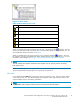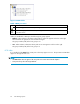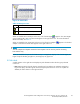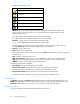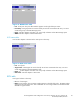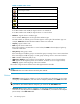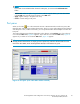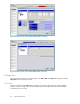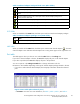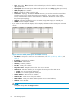HP StorageWorks LUN Configuration and Security Manager XP user guide for the XP12000/XP10000/SVS200 LUN Manager and Volume Manager (T1714-96015, October 2007)
Figure 16 Fibre folder
Table 7 Fibre Channel port icons
Icon
Status
Port in Standard mode. LUN security is disabled on the port.
Port in Stand
ard mode. LUN security is enabled on the port.
Port in High Speed mode. LUN security is disabled on the port.
Port in High Speed mode. LUN security is enabled on the port
Port in Initiator/External MIX mode. LUN security is disabled on the port.
Port in Initiator/External MIX mode. LUN security is enabled on the port.
When you dou
ble-click a Fibre Channel port in the tree, a list of host groups (
) appears. The host
group's gro
up number (G-ID), host group name, and host mode appear on the right of this icon. For
more infor
mation about host modes, see Table 16.
When you double-click a host group in the tree, a list of host bus adapters (
) appears. The host
bus adapter's nickname and World Wide Name (WWN) appear on the right of this icon. For more
information about WWNs, see Finding an open-system host's World Wide Name (WWN).
NOTE:
Host bus adapters
areadapterscontainedinhostcomputersandareusedasportsforconnecting
hosts and the array.
When you double-click a port on which LUN security is disabled to display a list of host groups, host
groups except the firsthostgroup(thatis,hostgroup0)aregrayedout.
NAS folder
If you double-click the NAS folder, NAS ports in the array appear as icons. Four port names appear
on the right of each icon. The channel adapter name appears on the right of the port names. The
channel adapter name is enclosed by parentheses.
NOTE:
The NAS folder does not appear if the array does not contain NAS channel adapters.
HP StorageWorks LUN Configuration and Security Manager XP user guide for the
XP12000/XP10000/SVS200
61