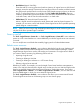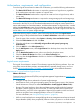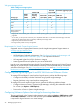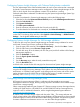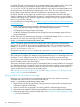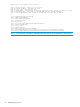HP Matrix Operating Environment 7.3 and 7.3 Update 1 Logical Server Management User Guide
By default, SPM will create host entries on the storage solutions using a prefix “LSM”. This can be
customized by adding or modifying the property SPM_HOSTNAME_PREFIX within the
lsa.properties file. This prefix can be five characters or less due to host name limitations on
the storage arrays. If not selected, the default prefix used is “LSM”. The rest of the host name will
be the initiator WWN defined within the host definition to guarantee name uniqueness.
By default, SPM will zone storage to all controller ports on a given fabric/network. SPM does
support a whitelist for HP 3PAR StoreServ storage (so a storage administrator can restrict SPM to
a subset of the storage ports). SPM also supports the concept of zoning to port groups (subsets of
ports on a given fabric/network).
For more information, see the following at http://www.hp.com/go/matrixoe/docs"www.hp.com/
go/matrixoe/docs:
• Faster Storage Provisioning in the Matrix Operating Environment: use of the HP Storage
Provisioning Manager storage catalog with controlled storage operations
• HP Storage Provisioning Manager User Guide
• HP Matrix Operating Environment and HP Storage Provisioning Manager support for port
groups white paper
To start SPM, open an internet browser to https://localhost:8000, where localhost is
the name of your CMS. The online help for SPM is available at
https://localhost:8000/help/index.html.
NOTE: By default, Matrix OE finds and communicates with the SPM service using the host
specification of “localhost”. If you want to use SPM from Matrix OE in a clustered environment,
edit the lsa.properties file, found in the default location at C:\Program Files\HP\Virtual
Server environment\conf\lsa.
Change the SPM_HOSTlocalhost property to <SPM_HOST><cluster FQDN>
By default, LSM attempts to communicate with SPM by using the Administrator account when no
other username is available. This happens during operations that are run in the background, such
as Refresh. To use a different account when communicating with SPM, you must modify the
SPM_LOGIN_USER property within the lsa.properties file and specify an account that has
read and modify access to the SPM Catalog.
The security certificate for data encryption is generated by SPM at runtime; therefore it is not signed
by a Certificate Authority. The first time you access SPM, the browser displays a warning that SPM
can not be proven to be a trusted site. Follow the instructions on the warning to allow access in
order to launch SPM. The warning will not display again.
See “Storage Provisioning Manager” (page 60) and “Setting up SPM for use with logical server
storage” (page 28) for more information.
Setting up SPM for use with logical server storage
Before you can use Storage Provisioning Manager with logical servers, make sure you have
completed these steps, as shown in the SPM online help at
https://localhost:8000/help/index.html.
1. Import storage into the storage catalog, managed arrays and optionally unmanaged arrays
(information supplied via XML files)
2. Import a volume service (optionally, if not having SPM do on-demand provisioning)
3. Optionally create additional SPM storage templates (or can use the default Matrix template)
4. Manage storage catalog entities/manage arrays. See “Storage Provisioning Manager” (page
60) for more information.
28 Managing logical servers