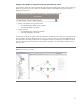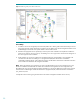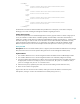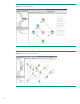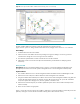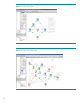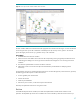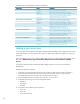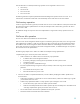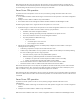Server workflows for HP Matrix Operating Environment
22
Figure 7: Subflow to get the power status of the server
Extensibility:
1. To add new servers not managed by Virtual Connect (Matrix OE is able to gather information directly for servers
using Virtual Connect), add its UUID in the inventoryList.xml, IP address of its remote management interface in the
uuidHostMapper.xml and the server specific details in the serverinfo.xml file.
2. Determine the appropriate server operation(s) to retrieve power status information and implement a subflow to
get the power status (as shown in Figure 7). The Adding a new server type section summarizes the changes for a
new server type across the workflows.
3. Finally, declare any new server models to be managed by taking the <ServerModel/> string supplied in the
“serverInfo.xml” file above and adding it to C:\Program Files\HP\Matrix infrastructure orchestration
\conf\blade_models.properties. After making the changes, the HP Matrix infrastructure orchestration Windows
service needs to be restarted for the changes to take effect.
Note: Matrix OE performs power operations via iLO2 on the HP blades/servers not using Virtual Connect. Thus,
the HP iLO IP address and credentials are needed. The credentials were supplied in the user configuration step
described earlier. The remote management interface IP address (e.g. the iLO IP address for ProLiant servers) must be
entered into the uuidHostmapper.xml file located under C:\Program Files\HP\ Matrix infrastructure orchestration
\esa_extensions\server.
A sample file is shown below (giving IP information for the remote management interfaces of four servers).