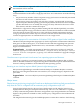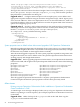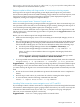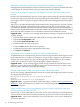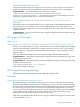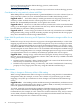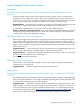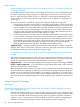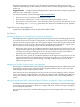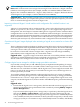HP Insight Dynamics 6.0 Update 1 Release Notes
ERROR com.hp.hpio.sbapi.tasks.CreatePhysicalServerTask.execute - Error
personalizing OS with host uuid: 38C77BED-9FAE-4886-8C06-0F536BA46507
com.hp.hpio.sbapi.exception.AresAdapterException: Deployment server did not
accept customization data.
The log for the connector software that drives Insight Control server deployment, C:\Program
Files\HP\Systems Insight Manager\logs\Alc1_0.0.log, shows that the operations
that perform the customizations are timing out.
Suggested action 1 Configure Internet Explorer with an explicit proxy server address and
appropriate exceptions instead of using an automatic configuration script. Check "bypass proxy
server for local addresses" if the server deployment server is on the CMS. Otherwise, make sure
to include the address of the server deployment server in the Exceptions field of the Advanced
options for configuring a proxy server.
Suggested action 2 Provide a .NET configuration file for the application that communicates
with Insight Control server deployment so that it will not use the system default proxy. Create
the file C:\Program Files\HP\Systems Insight Manager\bin\
alc-rdpaccess.config with the following content:
<configuration>
<system.net>
<defaultProxy>
<proxy usesystemdefault = "false" />
</defaultProxy>
</system.net>
</configuration>
System properties reset to default values after manual upgrade of HP Operations Orchestration
Manually upgrading HP Operations Orchestration from version 7.20 to 7.51 is required after an
upgrade of HP Insight Orchestration 1.0 (available on the Insight Software DVD 3.10) to Insight
Orchestration 6.0 (available on the Insight Software 6.0 DVD).
After the manual upgrade completes, all of the system properties required for integration with
Insight Orchestration are reset to default values. This prevents Operations Orchestration from
working properly with Insight Orchestration.
Suggested action Before upgrading Operations Orchestration, access Operations Orchestration
Central on the CMS, and navigate to the System Properties folder. Note the values of the following
properties:
HpioApprovalRecipients HpioManualStorageProvisioningRecipients
HpioApprovalSender HpioManualStorageProvisioningSender
HpioCmsIp HpioNotificationRecipients
HpioConfDir HpioNotificationSender
HpioDebug HpioServiceActionRecipients
HpioDefaultPort HpioServiceActionSender
HpioManualOsDeploymentRecipients HpioSmtpHost
HpioManualOsDeploymentSender HpioSmtpPort
After the upgrade of Operations Orchestration is complete, open Operations Orchestration
Central and replace the default system properties with the values previously noted.
Minor issues
Pointing a remote Operations Orchestration Studio installation to Operations Orchestration
Central installed on a CMS
A “Failed Login” error message is displayed when you try to log in to Operations Orchestration
Studio 7.51 pointing to a remote repository (for example, Operations Orchestration Central 7.51
on the CMS).
Suggested action Make a backup of the rc_keystore file on the CMS. Then copy the
rc_keystore file installed on the CMS
22 Issues and suggested actions