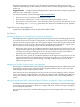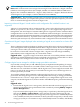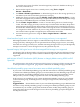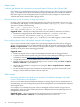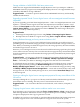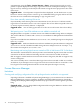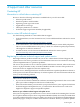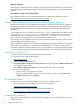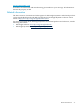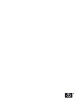HP Insight Dynamics 6.0 Update 1 Release Notes
Storage validation of MSA2000fc SAN array returns error
S-SWS does not support the MSA2000fc in Insight Dynamics 6.0. If you attempt to validate a
MSA2000fc SAN array, logical server management displays the error “No supported disk arrays
available in HP SIM for storage validation.”
Suggested action Continue to present volumes from a MSA2000fc SAN array and manually
validate the information.
Upgrading imported Virtual Connect logical server with an unassigned network becomes
inoperable
If you are upgrading your CMS from Insight Dynamics - VSE 4.1 to Insight Dynamics 6.0 or 6.0
Update 1, a Virtual Connect logical server that was imported (not created) in version 4.1 and
contains an Unassigned network will be inoperable after the upgrade. (On the Report→View
Logical Server Details... screen, the Resource State is Critical, with the message "MAC(s) for
this LS now used by a different profile.")
Suggested action
1. Unmanage the inoperable logical server using Delete→Unmanage Logical Server....
2. Re-import the server blade as a logical server using Tools→Logical Servers→Import....
Reusing file-based storage pool entry causes activation to fail
In Insight Dynamics 6.0, you can create a file-based storage pool entry in an ESX or Hyper-V
portability group. A file-based storage pool entry can be associated with one logical server at a
time. When you unmanage or delete the logical server, the storage pool entry becomes available,
and another logical server can use it.
However, if a second logical server reuses the now free file-based storage pool entry, the logical
server will not activate correctly. This occurs because the storage pool entry retains information
from the original logical server that makes the storage pool entry unusable for any future logical
server to use.
Suggested action Do not reuse a file-based storage pool entry. Delete the file-based storage
pool entry by clicking the Remove button on the Modify→Modify Logical Server Storag e
Pools... screen after you delete or unmanage a logical server that was associated with it.
If a file-based storage pool entry is already associated with a second logical server, remove it
from the logical server by clicking the Remove Storage button on the Storage tab on the
Modify→Modify Logical Server... screen. Then create a new file-based storage pool entry using
the Modify→Modify Logical Server Storage Pools... screen and associate the new entry with
the logical server. To do this, modify the logical server, and click the Insert Pool Entry button
on the Storage tab.
Viewing or editing the logical server management properties file may cause failure of the
LSA service
Viewing or editing the lsa.properties file may write lock the file while the HP Logical Server
Automation service is running. This may cause a serious failure of the service.
Suggested action Use a text editor that does not lock the file, such as Emacs, Notepad, or
Textpad.
Copying a logical server under certain conditions results in an error screen
If you attempt to copy a logical server using the Tools→Logical Servers→Cop y... menu selection
when the Logical Server Automation service is stopped or in the process of starting, a null pointer
exception is displayed on the Copy Logical Server screen.
In addition, if you select a server blade or virtual machine in the Physical & Virtual perspective
on which a logical server is not activated (there is no logical server icon in the system
Logical server management 33