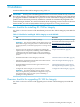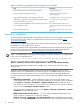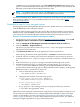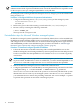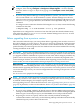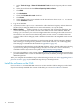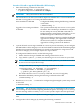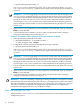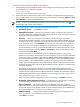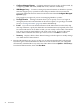HP Insight Dynamics 6.2 Integrity CMS Installation and Configuration Guide
Table 3-2 Checklist for upgrading ID-VSE for Integrity on an HP-UX CMS
InformationTask
Appendix B (page 43)
Make a backup of the ID-VSE for Integrity database.
□
“Before upgrading from a previous
version” (page 15)
Perform the upgrade preinstallation steps.□
“Install the software on the CMS” (page 16)
Upgrade HP SIM and ID-VSE for Integrity on the CMS.
□
See “Start and configure HP SIM”
(page 18).
If HP SIM was upgraded, launch HP SIM and run the First Time
Wizard and the Discovery processes.
□
See “Install Insight Dynamics agent
software and configure managed systems”
(page 21).
As needed, update the WBEM providers and other agent software
on your managed systems.
□
“After upgrading from a previous version”
(page 23)
Perform post-upgrade steps.□
Prepare for installation
For a description of HP SIM patch requirements see the HP Systems Insight Manager 6.0 Installation
and Configuration Guide for HP-UX, available from the Information Library link at http://
www.hp.com/go/hpsim.
Verify that your CMS and managed systems meet ID-VSE for Integrity system requirements
described in “System requirements” (page 9).
Look for any updates to the requirements or installation instructions in the HP Insight Dynamics
6.2 Release Notes. The latest version of this document can be downloaded from the Insight
Dynamics information library at http://www.hp.com/go/insightdynamics/docs.
NOTE: HP SIM displays a message on the login page as follows if the browser configuration
is not correct for HP SIM menus:
Your browser's zone security settings are not compatible with the HP SIM popup menu.
The following setting must be enabled in your current zone: Internet
Options→Security→Custom Level→Miscellaneous→Allow script-initiated windows.
This setting is enabled by default for the “medium-low” security level such as the “local
intranet”zone.
Establish common WBEM credentials on the CMS and on the managed systems to allow
authenticated access to WBEM data. ID-VSE for Integrity uses WBEM connections to obtain
information from the managed systems. To avoid having to maintain multiple WBEM user
accounts and passwords, HP recommends that you use one of the following WBEM authentication
models:
• Global Sign-In Credentials Global credentials apply to all systems and enable you to
configure default, system-wide, protocol-wide credentials. To set global sign-in credentials
select Options→Security→Credentials→Global Credentials from the HP SIM menu..
You must enter root (or Administrator) level user credentials for the sign-in credentials
to be used by the Configure or Repair Agents feature.
To list the current credentials for a system, select Options→Security→Credentials→System
Credentials from the HP SIM menu..
• WBEM Certificate-Based Authentication You can configure WBEM authentication for a
single system or a selected set of systems by selecting
Options→Security→Credentials→System Credentials from the HP SIM menu and using
the advance settings WBEM/WMI tab. To authenticate through a certificate instead of using
12 Installation