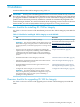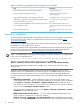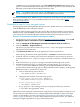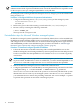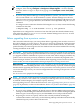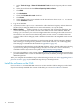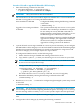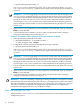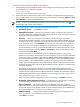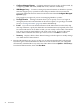HP Insight Dynamics 6.2 Integrity CMS Installation and Configuration Guide
Procedure 3-5 Install or upgrade HP SIM and ID-VSE for Integrity
1. Enter the following command on the CMS:
# /usr/sbin/swinstall -x autoreboot=true \
-s path-to-depot-file HPSIM-HP-UX VSEMgmt
IMPORTANT: The system reboots after the installation.
The actions that occur after system reboot depend on whether this is a new installation of
HP SIM or an upgrade to an existing HP SIM installation.
New installation of HP SIM Configure HP SIM by entering the following command
on the CMS:
# mxinitconfig -a
Upgrade of an existing installation
of HP SIM
The system automatically runs mxinitconfig after
the reboot. This can take up to 20 minutes to complete.
Do not attempt to run any HP SIM commands or
Insight Dynamics management commands, or access
HP SIM through the web interface at this time.
Other steps might be required to complete the HP SIM
upgrade. For example, you might need to reidentify
all discovered systems to complete the database
upgrade for existing systems in the database.
2. (optional) If Oracle version 10g is installed on a server in your environment, you can configure
HP SIM and ID-VSE for Integrity to use an Oracle database instead of the defaultPostgreSQL
database for internal data management. For specific requirements for using Oracle with
ID-VSE for Integrity, see HP Insight Software 6.2 Support Matrix.
To configure HP SIM for Oracle, use the following steps:
a. Ensure that Oracle 10g is installed and running on the Oracle server.
b. Copy the file ojdbc14.jar from your Oracle 10g server to a location on your CMS.
NOTE: Do not rename this file. It must be named ojdbc14.jar when it is installed
by mxoracleconfig in the next step.
c. Configure HP SIM by entering the following command on the CMS:
# mxoracleconfig [-h hostname] [-n port-number] \
-d database-name -u username -p password \
-j path-to-jar-file/ojdbc14.jar [-f]
For details about the mxoracleconfig command, see mxoracleconfig(1M).
d. Reinitialize HP SIM by entering the following command on the CMS:
# mxinitconfig -a
3. Run the msswinitconf -a command to configure Insight managed system setup wizard
on the CMS:
# msswinitconfig -a
IMPORTANT: On an Integrity CMS the msswinitconfig command must be executed
after installing the software and configuring HP SIM, but prior to executing vseinitconfig.
An error message will be issued by vseinitconfig if this step has not been performed.
You must run msswinitconfig before running managed system setup wizard for the first
time.
4. Configure ID-VSE for Integrity by entering the following command:
Install the software on the CMS 17