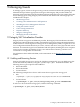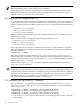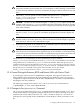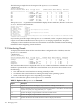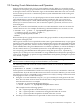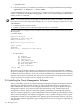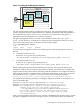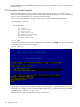HP Integrity Virtual Machines 4.2: Installation, Configuration, and Administration
9 Managing Guests
To manage a guest, connect to the guest using a remote connection and use the operating system
administration procedures appropriate to the guest OS. Integrity VM provides utilities for
managing virtual machines from the VM Host and from inside the guest. This chapter describes
how to manage guests using Integrity VM commands and utilities. The following topics are
included in this chapter:
• “Monitoring Guests”
• “Creating Guest Administrators and Operators”
• “Installing the Guest Management Software”
• “Using the Virtual Console”
• “Guest Configuration Files”
• “Dynamic Memory”
• “Integrity VM Log Files”
• “Managing the Device Database”
9.1 Integrity VM Virtualization Provider
Integrity VM now supports an additional provider, the Integrity VM Virtualization Provider.
The Integrity VM Virtualization Provider, used with the logical server feature in Insight Dynamics,
enables virtual to virtual migration with logical server management (LSM). A logical server is a
set of configuration information that you create, activate, and move across physical and virtual
machines. It contains the logical server definition and description, including the server computer
resources (for example, the number of CPU cores and amount of memory), and the server
connections to storage fabric and networks.
For information about LSM and VMM, see documentation on the Business Support Center
website.
9.1.1 Adding and Removing Devices
Integrity VM adds devices not in use by the VM Host automatically. You can add devices that
are not automatically added by using the hpvmdevmgmt gdev PRESERVE attribute. The
following device types require manual addition:
• File backed disks
• File backed DVDs
• VxVM volumes
The following examples show how to add various device types to the storage pool:
• File:
# hpvmdevmgmt -a gdev:/var/opt/hpmv/ISO-images/hpux/112350GOLD.ISO:attr:PRESERVE=YES
• VxVM volume:
# hpvmdevmgmt -a gdev:/dev/vx/rdsk/guestdg/vxvm_g2:attr:PRESERVE=YES
To remove a device from the storage pool, used the following command:
# hpvmdevmgmt -d gdev:/dev/rdisk/disk23
9.1 Integrity VM Virtualization Provider 141