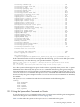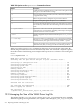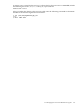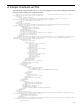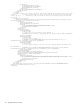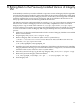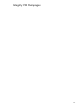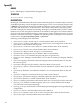HP Integrity Virtual Machines 4.2: Installation, Configuration, and Administration
B Rolling Back to the Previously Installed Version of Integrity
VM
In the unlikely event that you need to roll back to a previous version of Integrity VM, this appendix
provides the information needed to perform the rollback. The preferred method for rolling back
to a previously installed version of Integrity VM is to restore the system image that was backed
up before installing the current version of Integrity VM on the VM Host. Because this is not
always possible for all users the following method should work.
The VM Host and guest configuration files are stored at /var/opt/hpvm. Because configuration
files for newer versions of Integrity VM are not normally compatible for earlier versions of
Integrity VM, a copy is made of the contents of /var/opt/hpvm to the /var/opt/hpvm/
backups directory (except the ./guest-images and ./backups directories). If need be, it is possible
to revert to the older version of Integrity VM using the backups directory and the following
process:
1. Make sure you have the installation media for the version of Integrity VM that was installed
before version B.04.20.
2. Stop Integrity VM (/sbin/init.d/hpvm stop)
3. Remove Integrity VM V4.2 software (This causes a system reboot.).
# swremove -x autoreboot=true T2767CC T8718AC VMGuestLib VMGuestSW VMKernelSW vmProvider
4. Move the /var/opt/hpvm area aside:
# mv /var/opt/hpvm /var/opt/hpvm_4.2
5. Install the previously installed version of Integrity VM following the directions for installing
Integrity VM in the HP Integrity Virtual Machine Installation, Configuration, and Administration
manual for that version. This also causes a system reboot.
6. Once the system is back up, log in and stop Integrity VM (/sbin/init.d/hpvm stop).
7. Restore the previous Integrity VM environment:
# cd /var/opt/hpvm_4.2/backups; tar -cpf - | cd /var/opt/hpvm; tar -xpf -
8. Start Integrity VM.
217