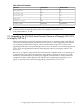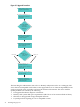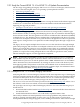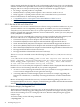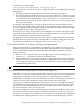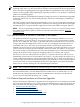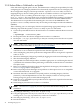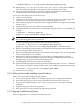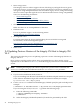HP Integrity Virtual Machines 4.2: Installation, Configuration, and Administration
2.3.5 Perform Either a Cold-Install or an Update
If the cold-install upgrade path is chosen, the administrator is taking the responsibility for fully
configuring the 11i v3 Integrity VM Host to be functionally equivalent to the 11i v2 Integrity VM
Host configuration. Integrity VM V4.2 provides the hpvmdevtranslate utility to assist in
mapping the legacy devices used by guests on the 11i v2 VM Host to the new 11i v3 agile devices.
The hpvmdevtranslate utility produces the script /var/opt/hpvm/common/
hpvm_ev_convert. This script needs to be reviewed and edited before running it to make the
conversions. Device conversions that cannot be made are listed as comments labeled ERROR:.
The administrator is responsible for determining the conversion of the ERROR lines. The
hpvmdevtranslate utility translates only devices that provide unique world wide identifiers
(WWIDs).
After evaluating your 11i v2 Integrity VM Host and performing appropriate backups, use the
following steps with the hpvmdevtranslate utility as part of a cold-install:
1. Choose the system disks that are to be used for the 11i v3 VM Host and mark them as reserved
disks.
# hpvmdevmgmt -a rdev:device_name
2. Back up and collect all relevant configuration from the 11i v2 VM Host.
3. Back up the /var/opt/hpvm directory, so that you can easily restore it to the 11i v3 system
after the cold-install.
NOTE: DRD can be used to clone an HP-UX system image to an inactive disk for recovery.
For information about DRD, see http://docs.fc.hp.com/en/DRD.
4. Verify that all current guests that run on 11i v2 can boot and run successfully. Guests that
cannot boot on 11i v2 cannot be expected to boot after the upgrade to 11i v3.
5. After verifying the guests, back up all relevant configuration data for each guest for a potential
return to 11i v2.
6. Shut down the Integrity VM guests gracefully by logging into each one and shutting it down.
7. Shut down the Integrity VM Host.
8. Using the HP-UX cold-install procedure, install the appropriate 11i v3 OE using the selected
system disks. For information about performing a cold-install, see the HP-UX 11i v3 Installation
and Update Guide.
9. Remove any blocking layered products that might block the Integrity VM installation. See
Section 2.1.2 (page 28) for a list products.
10. Remove layered products that might cause problems or that require a new 11i v3 compatible
version after the HP-UX 11i v3 upgrade.
11. Determine the order of installation of layered products, including Integrity VM V4.2
(T2767CC), so that all dependencies are met. For example, if Veritas is used to provide
backing storage for guests, install it before Integrity VM..
12. Install all 11i v3 compatible layered products that are required for equivalent functionality
to the 11i v2 VM Host.
13. Install Integrity VM Version 4.2 to the 11i v3 VM Host.
NOTE: See Section 2.1.2 (page 28) for a list of products that block the Integrity VM
installation.
14. Stop Integrity VM using /sbin/init.d/hpvm stop.
15. Using the appropriate recovery tool, restore the 11i v2 /var/opt/hpvm directory over the
existing 11i v3 /var/opt/hpvm directory on the 11i v3 VM Host.
16. Start Integrity VM using /sbin/init.d/hpvm start.
17. Run the translator:
38 Installing Integrity VM