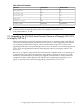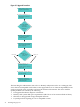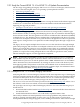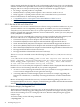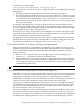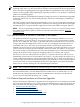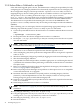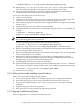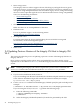HP Integrity Virtual Machines 4.2: Installation, Configuration, and Administration
• Mass storage issues
The Integrity VM V4.2 release supports the use of both legacy and agile devices in guests.
It is not necessary to convert guests to use strictly agile devices. If, however, problems occur
with guests using multipath solutions that are based on legacy devices, change the backing
device to use the equivalent agile device. For information about mass storage compatibility
issues, see the following documents:
— Secure Path Migration
— Known Install Update Problems
— Third Party Mass Storage Interoperability Matrix
— Hardware Support Matrix For VxFS 4.2 and VxVM 4.2
• Network issues
Make sure there are no incompatibilities at this time.
• Platform issues
For 11i v3 platform support, see the following matrix:
HP-UX Integrity Server Support Matrix
• Serviceguard issues
For information about the Storage Multi-Pathing choices in HP-UX Serviceguard
environments, see the following white paper:
http://haweb.cup.hp.com/ATC/Web/Whitepapers/content/HA_DT/
4AA1-4403ENW_SG_multi-pathing_WP.pdf
• Other issues
2.4 Updating Previous Versions of the Integrity VM Host to Integrity VM
V4.2
This section describes the process of updating a previous version of the Integrity VM Host to
Integrity VM V4.2.
Once you have read the product release notes and verified that you have met the system
requirements as described in Section 2.1.1, install the Integrity VM software as described in this
section.
NOTE: Installing the Integrity VM software requires the system to reboot. Therefore, the
swinstall command line installation includes the autoreboot=true parameter.
To install the HP Integrity VM software, follow these steps:
1. If you have the installation media, mount it.
If you are installing from the network, identify the VM Host and path name that correspond
to the software distribution depot that contains the T2767CC bundle (for example,
my.server.foo.com:/depot/path).
2. Use the swinstall command to install Integrity VM and specify the path to the depot. For
example:
# swinstall -x autoreboot=true -s my.server.foo.com:/depot/path T2767CC
If you are using the GUI (swinstall i), perform the following steps:
a. Enter the following commands:
# export DISPLAY=your display variable
# swinstall
b. Select the Integrity VM bundle (T2767CC) from the list presented by the GUI.
40 Installing Integrity VM