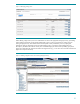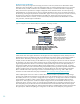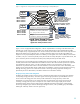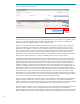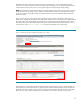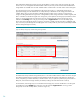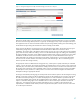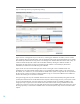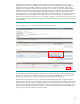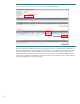HP Logical Server Management Best Practices
26
If the administrator defining this storage pool entry has the ability to create, present, and zone storage, they could
choose to do so now and populate the relevant details. Otherwise, the entry can be saved and later modified when
storage details are available. The use of the “Validate” button was discussed in an earlier section of this white paper.
Since this storage pool entry is being defined from the storage pool screen, it is automatically placed into the
appropriate storage pool. The administrator can modify the entry to add details via the storage pool interface. The
“Modify” button shown in Figure 18 leads to a Modify Storage Pool Entry screen as shown in Figure 20. If the
storage were being defined as the logical server is being defined, similar storage information would be supplied, and
there is a checkbox to indicate the logical server storage entry is to be placed in the storage pool (checkbox in earlier
Figure 7 to “Insert Storage Entry into Pool”). If the entry was not placed into the pool, the logical server can be
selected and the Modify menu in the grey menu bar provides a Logical Server… choice. The Modify Logical
Server screen has a Storage tab (shown in Figure 21) with access to modify a storage pool entry to add detail. If the
entry was in the pool, the Storage tab of modify logical server would provide only view access (with Modify available
from the Manage Storage Pool screen).
Figure 20: Modify storage entry enables editing of storage details
The administrator has provided the storage details (shown in the Volume Path & Definition table in the center of Figure
20). Details include the storage controller port target WWNs and the LUN numbers. Note that in the storage entry
shown, multi-pathing is used for redundancy to the boot volume. Thus, two paths are specified (using each of the two
HBA ports, and two distinct storage controller port WWNs, leading to the same boot volume as LUN 0).
As noted earlier, if the storage entry was not inserted into the storage pool, access for modification is via the logical
server definition; from the Modify menu in the grey menu bar select the Logical Server… choice, go to the
Storage tab, and use the “Modify” button, as shown in Figure 21).