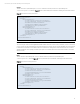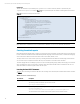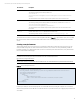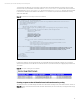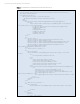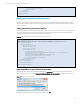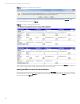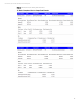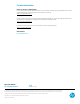HP Matrix Operating Environment Chargeback
Technical white paper | HP Matrix Operating Environment Chargeback
18
Figure 24. Excel dialog for opening the resulting HTML file
The report is displayed in Excel as shown below. It is the result of the application of the XSL defined in Figure 21 to the
source XML allocation data shown in Figure 8.
Figure 25. Excel report containing all allocation metrics
The Excel file is in read-only mode. Therefore, it is important to save it under a different name. Click Save As, and change the
“Save as type” to Excel Workbook. Enter a filename, and then save the document.
Opening the XML as a report in Internet Explorer
Open the XML file in Internet Explorer by selecting the XML file using the File->Open menu selection. The report is displayed
in Internet Explorer as shown in Figure 26. It is the result of the application of the XSL defined in Figure 21 to the source XML
allocation data shown in Figure 8.