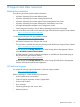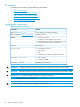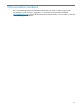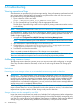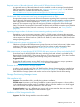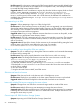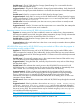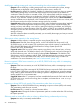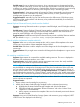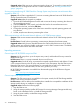HP Storage Provisioning Manager (SPM) version 2.3 User Guide
Possible cause–If the directories containing the SPM Storage Module were manually deleted before
the un-installer was executed, the un-installer does not complete its task, and subsequent attempts
to re-install the SPM Storage Module will fail.
Suggested action–The user must delete two registry keys from the Windows registry. Both are found
in HKEY_LOCAL_MACHINE\SOFTWARE\Microsoft\Windows\CurrentVersion\
Uninstall\. The first will be named HP Storage Provisioning Manager Storage
Module, and the second will be named with a GUID that may be different from installation to
installation, but will have the string HP Storage Provisioning Manager Storage Module
in its DisplayName.
User cannot log in to SPM
Symptom—When attempting to login in to SPM, the login fails.
Possible cause 1—If the username contains an @ symbol, and is not registered in an active directory
domain that matches the string following the @ symbol, logging in to SPM will fail with the indicated
error message. Due to limitations in the .NET authentication mechanisms used by SPM, SPM does
not support usernames with those properties.
Suggested action 1–Log in using a different username that does not contain an @ symbol, or that
is registered in an appropriate active directory domain.
Possible cause 2—The user is attempting to log in using a username that is not unique. The username
may be present in more than one Active Directory domain, or may be present in an AD domain
and as a local user.
Suggested action 2–Specify the domain for the username in the username field by putting the local
machine name or the domain name before the user name. For example:
machineName\Administrator or domainName\Administrator.
The user is unable to login through the SPM user interface
Symptom–The user is unable to log in through the SPM user interface and commands that attempt
to interact with live storage fail.
Possible cause–SPM cannot properly detect the name of the host on which it is running.
Suggested action–The Storage Administrator must enter the correct host name in the file <SPM
Install Directory>state/ApplicationConfig.xml:
1. Using the Microsoft Services MMC, stop SPM service.
2. In the SPM installation directory, open the ApplicationConfig.xml file in a text editor.
3. Edit the field LocalHostNameOverride so that it contains the correct host name of the server
on which SPM is installed.
4. Save and close the file.
5. Using the Microsoft Services MMC, start SPM service.
SPM does not launch in browser
Symptom–SPM does not launch in the browser and a Silverlight error occurs.
Possible cause–Silverlight is not installed on the client system where the browser was launched.
Suggested action–Download Silverlight from the Microsoft download site and install it.
Issues with multiple SPM servers managing the same volumes
Symptom–Changes from one SPM server overwrite changes made on another SPM server.
Possible cause–Multiple SPM servers are attempting to manage the same volumes.
Suggested action–Verify that each SPM server is managing distinct volume resources. Do not attempt
to manage the same volume resources with two or more SPM servers. Multiple SPM servers can
manage the same arrays or pools.
Cannot import HP 3PAR StoreServ Storage Systems
Symptom–Importing an HP 3PAR StoreServ Storage System fails.
66 Troubleshooting