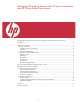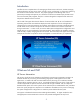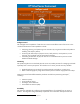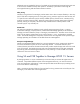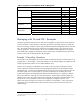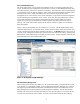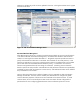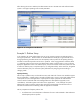Managing HP Integrity Servers with HP Server Automation and HP Virtual Server Environment
Figure 3: Global Workload Manager (gWLM)
The gWLM view shows that this system has been receiving the appropriate number of CPU shares,
according to the policy set for it, but the workload is higher than originally expected, resulting in
increased CPU queue lengths. The administrator looks at the SA Compliance Dashboard to make
sure the system is still configured as it should be, and the excessive CPU usage is not due to changes
in application or system configuration settings.
Compliance Dashboard
SA’s powerful automation engine supports the creation of policies to define the software installation
and configuration standards for a data center, view which systems are out of compliance, and use
remediation to restore the correct configuration. The Compliance Dashboard, illustrated in Figure 4,
shows at a glance if the servers are in compliance with the policies that have been configured. Icons
represent the following categories of policies:
• Application configuration: These policies manage configuration files associated with
applications.
• Patching: Policies can be created from patch databases downloaded from an operating
system vendor such as Microsoft.
• Audit: These policies let you specify the ideal state of a server in areas such as file system
permissions, hardware configurations or registry values. Audits can be run on an ad-hoc
basis if desired. If they are scheduled, their results are shown in the dashboard. For audit
policies, while you can see the results of hardware inventory comparisons, only value-based
results can be remediated.
• Software: These policies automate the installation of applications, which may include
applying patch and application configuration policies in addition to deploying the software
packages.
In addition to the policy compliance icons, the dashboard also shows a change in the icon to the right
of the server name to indicate if the SA core is unable to communicate with its agent on that server.
The SA Compliance Dashboard shows that this system is not compliant with one of its application
configuration policies. Someone has changed several important configuration settings. The system
administrator clicks Remediate . . . to change the settings back to those established in the Software
Policy for the application.
9