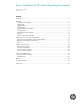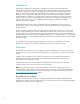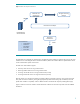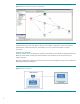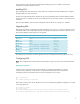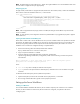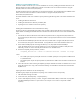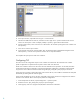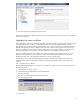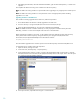Server workflows for HP Matrix Operating Environment
10
After deleting the ESA folder, select the Hewlett-Packard folder, right click and select Repository -> Check-In Tree
operation.
This completes the deletion of existing server workflows from the OO repository.
Note: The deletion of existing workflows is required if the CMS is upgrading to any Insight Dynamics release prior to
6.3.
Note: The deletion of existing workflows is not required if the version of Insight Dynamics/Matrix OE being
upgraded is 6.3 or later.
Upgrading workflows on the CMS Server
If the workflows are being upgraded on the CMS server, follow the steps below:
1. Ensure that the Matrix OE software is already upgraded on the CMS server
2. Go to the directory: C:\Program Files\HP\Virtual Server Environment\esa\ref impl
3. Extract the file ESA-OO-RefImpl.zip. This will create a subfolder ESA-OO-RefImpl.
Note: The default extract tool on Window 2003 may not work properly due to limitations of file path name.
Alternately, a tool like 7z can be used with path mode value set to “Full Path Name”.
Before upgrading the workflows in OO studio, run the setupESA_IActionJars batch file to place all the necessary
IAction jar files under OO RAS repository. Change the directory to C:\Program Files\HP\Virtual Server
Environment\esa\ref impl\ESA-OO-RefImpl and run the batch file as below:
setupESA_IActionJars.bat
This will install the upgraded version of IAction jar files in the OO RAS repository and restart the RSJRAS service.
To upgrade the server workflows, follow the steps below:
1. Open OO Studio, and login as Admin
2. On the menu bar, select Repository -> Import Repository…
3. On the Select Repository Directory window, navigate to the OOWorkflows folder, located under C:\ Program
Files\HP\Virtual Server Environment\esa\ref impl\ESA-OO-RefImpl and click the “Open” button. This will open a
new window to import the workflow repository.
4. In the Import window, expand the items using the “+” button task bar.