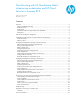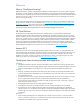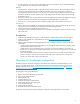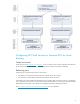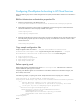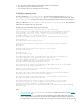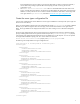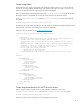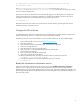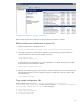Cloud bursting with HP CloudSystem Matrix infrastructure orchestration and HP Cloud Services or Amazon EC2
8
Create image filters
HP Cloud Services server images are displayed in the CloudSystem software inventory. You can choose from the
collection of pre-existing publically available images and optional private images you create in your account. An
image filter configuration determines which images are visible to CloudSystem.
Edit (or use unchanged) the sample image filter file named hpcs-image-filters.xml. An image filter file limits
the image inventory to a manageable size, and can be used to prevent the use of particular images.
Set the provider.image.filters.file property in <pool-id>.properties to the name of the filter file.
For example:
provider.image.filters.file=hpcs-image-filters.xml
The following is the sample HPCS image filter file. Using the sample file unchanged will include all available images
with active status, and with a name including neither „(Kernel)‟ nor „(Ramdisk)‟.
Image status values are described in the HP Cloud Compute Dev Guide.
<?xml version="1.0" encoding="UTF-8" standalone="yes"?>
<!--
Filter rules:
- Multiple Include/Exclude filters are allowed and are applied sequentially.
- Include filters are processed before Exclude filters.
- A FilterCriterion may contain multiple values, of which only one needs to
match.
- Each IncludeFilter and ExcludeFilter may contain multiple FilterCriterion
elements. A Filter is considered a match if all its criteria match.
- Filter names are "name", "image-id", and "status".
- Filter values may contain wildcards:
* matches zero or more characters
? matches exactly one character
- A backslash may be used to escape special characters in a filter value.
-->
<Filters>
<IncludeFilter>
<FilterCriterion>
<name>name</name>
<value>*</value>
</FilterCriterion>
<FilterCriterion>
<name>status</name>
<value>active</value>
</FilterCriterion>
</IncludeFilter>
<ExcludeFilter>
<FilterCriterion>
<name>name</name>
<value>*(Kernel)*</value>
<value>*(Ramdisk)*</value>
</FilterCriterion>
</ExcludeFilter>
</Filters>
Create mxpassword entries for HPCS account access
Select an mxpassword key to hold the provider account credentials, and set this key name in the
provider.secretkey.mxpassword.key property in the <pool-id>.properties file. For example:
provider.secretkey.mxpassword.key=hpcs-account-1
Enter the secret access key for each HPCS account using the following command: