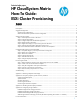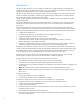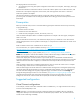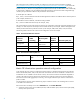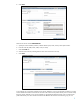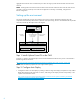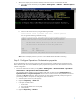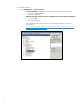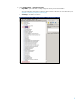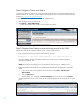HP CloudSystem Matrix How-To Guide: ESXi Cluster Provisioning
10
Step 4: Register vCenter with Matrix
As with previous Matrix OE releases, the vCenter server that manages the environment must be registered with the
Matrix OE software. For instructions, see the HP Matrix Operating Environment 7.0 Infrastructure Orchestration User
Guide at http://www.hp.com/go/matrixoe/docs.
To determine whether the vCenter 5.0 server is already registered in SIM:
Open the SIM hypervisor registration page.
Click Options -> View VME Settings.
o Look for the IP address of the vCenter 5.0 server that has Auto Deploy.
Step 5: Register Auto Deploy as a provisioning source for the CMS
Register the custom VMware vSphere Auto Deploy server in Systems Insight Manager.
Open a command prompt on the CMS and run the following command:
mxnodesecurity -a -p dsc_custom -c <user>:<password> -t on –n <vSphere Auto Deploy IP>
where the credentials are those entered for the VM host in the earlier "Step 3: Configure Operations
Orchestration properties" step
1
.
NOTE: The vCenter and Auto Deploy servers can be located in the same server or in different servers.
Verify that the vSphere Auto Deploy server was added to the Software tab in the infrastructure orchestration
console.
a. From within HP SIM, switch to the Matrix OE IO console by clicking Tools -> Infrastructure
Orchestration.
b. Open the Software tab.
The Auto Deploy server will appear as Generic Image for X.X.X.X and have a source of Custom.
Note that unlike other software sources for IO, specific images being offered by the Auto Deploy server are not
listed.