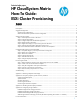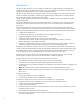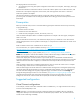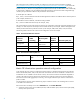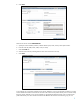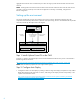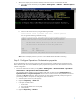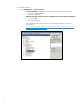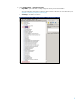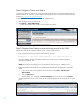HP CloudSystem Matrix How-To Guide: ESXi Cluster Provisioning
6
aggregate those networks onto a multinetwork port in favor of using any VLAN tunnel trunk that carries the same
networks.
NOTE: Creating both a Virtual Connect network and a Virtual Connect VLAN trunk that carries the same network
will result in network connectivity issues unless the configuration is manually, and carefully, configured as a
failover configuration.
Setting up the environment
This section describes the necessary environment for provisioning a cluster. The following diagram shows the
components and relationships that must be in place for cluster provisioning. The arcs are annotated with step number
and name, and the step descriptions follow the diagram.
vCenter Server
AutoDeploy
Depot
2. Configure
AutoDeploy
5.
Register AutoDeploy
as a provisioning
source for CMS
4.
Register vCenter
with Matrix
CMS Server
vspherePowerCli Matrix infrastructure orchestration
1.
Install vspherePowerCli
6.
Configure Deployment Network in IO
Operations Orchestration
3. Configure OO Properties
RSJRAS Windows Service
7.
Enter the CMS Administrator credentials
Step 1: Install vSphere PowerCLI on the CMS
PowerCLI is a Windows PowerShell snap-in that can be downloaded from VMware. The process is documented in
the following VMware document:
http://www.vmware.com/support/developer/PowerCLI/PowerCLI501/doc/vsph_powercli_usg501.pdf
NOTE: Make sure that the properties are set to support remote signing.
Step 2: Configure Auto Deploy
Configure the CMS to use Auto Deploy by creating a ruleset to assign Auto Deploy host profiles to newly added
blades that will become the cluster hosts. To do this, walk through "Auto Deploy Proof of Concept Setup" in the
vSphere 5 Documentation Center:
http://pubs.vmware.com/vsphere-50/index.jsp?topic=%2Fcom.vmware.vsphere.install.doc_50%2FGUID-
A9FFEDEE-1A3D-4EFD-A130-F6E78C727380.html